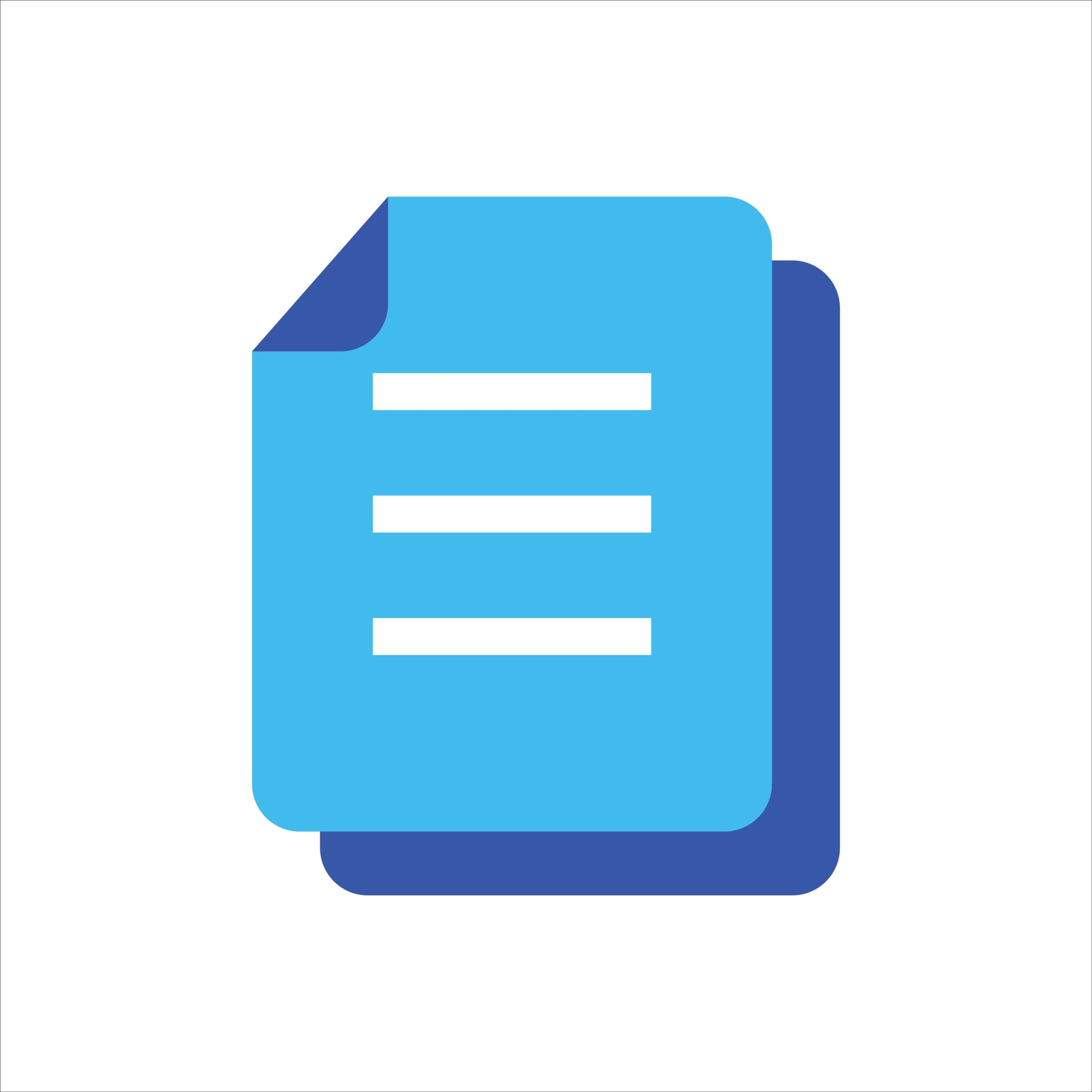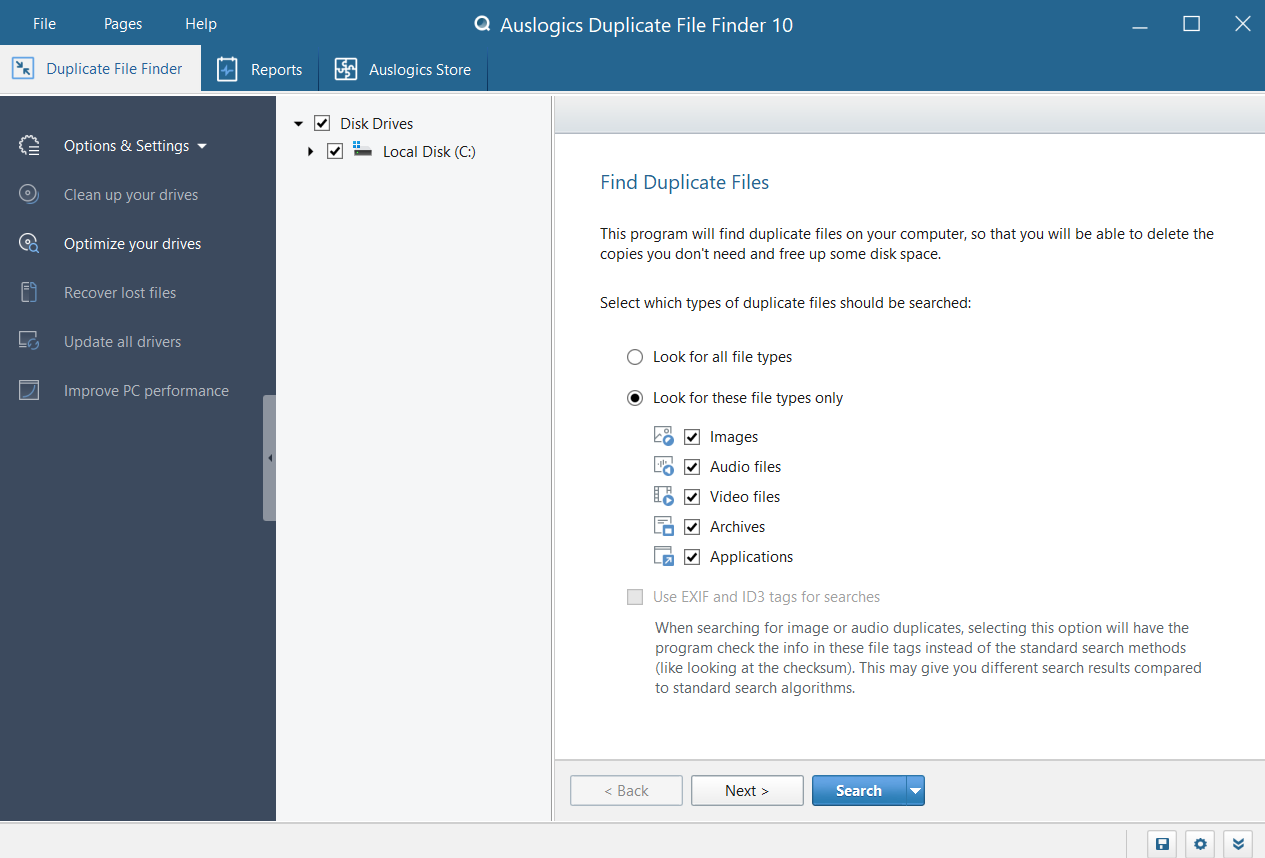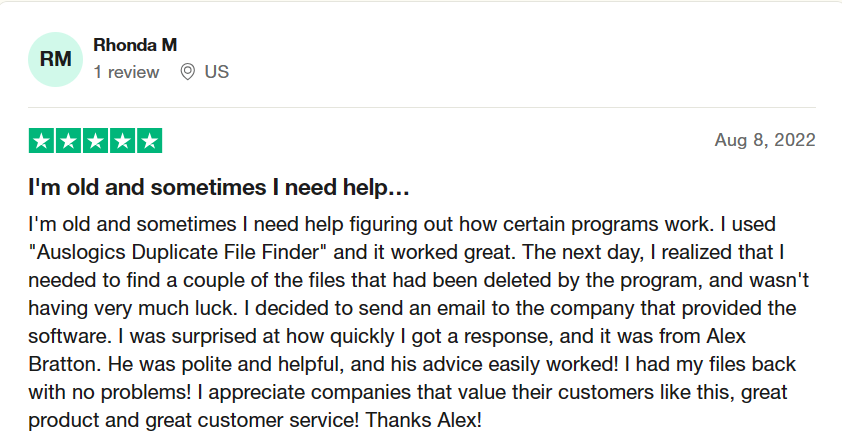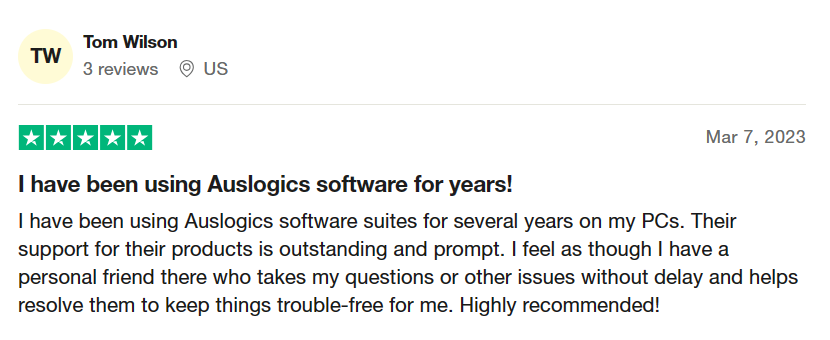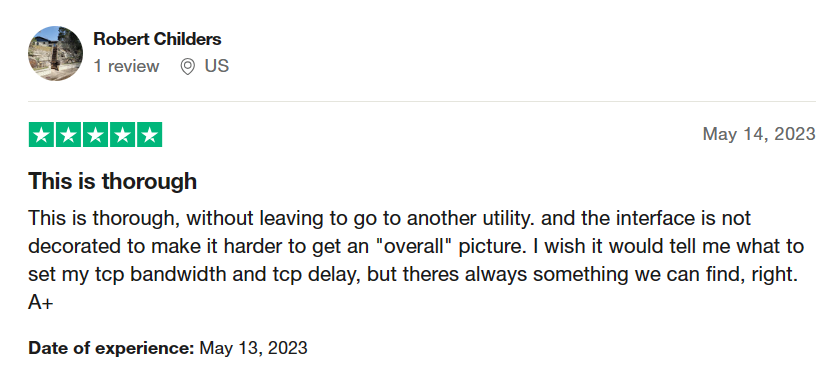As a writer, I usually get stuck in a sea of files on my Windows PC. The story of hundreds of pictures, music files, and documents accumulating over time is not new. You’ve probably experienced the same frustration before. The more I worked through this mess, the more my frustration grew. I needed an effective way to find duplicate files on my PC.
I didn’t know the right option with many duplicate cleaner software available until my friend suggested Auslogics Duplicate File Finder.
I’ve been using this duplicate file finder on Windows 10 for about two years, which has made my digital life more organized.
This review will detail how I used Auslogics Duplicate File Finder to find duplicate files. I’ll also show you how to find duplicate files in Windows 10.
Let’s begin.
Why Is It Crucial to Free Up Disk Space?
I’ve learned to appreciate the importance of cleaning up disk space because it’s critical to maintaining a computer’s functionality.
Let me share my personal experiences and the value of getting more disk space on your computer:
1. Improve Computer Performance
Your computer can become slow when the hard drive is full. Dealing with slow app launches, longer boot times, and a slow system can be annoying and affect productivity.
However, my computer received an incredible boost when I started using Auslogics Duplicate File Finder to scan for duplicate files and delete them.
Did You Know…
Sometimes, your computer may experience a slow performance even when you use the best duplicate file finder. The problem could be from software, hardware, or driver issues. It could also be from poor PC maintenance.
That’s why I strongly recommend Auslogics BoostSpeed to boost your PC performance, clean out junk files, clean your registry, etc.
Related: Speed Up Slow Computer: Auslogics BoostSpeed 13
2. Free Disk Space Helps Stabilize Your PC
It’s not just about speed. It’s also about ensuring that your computer is stable. When your hard disk is almost full, it can cause crashes, malfunctions, and even data loss.
Removing duplicating files through regular cleanups has allowed me to keep my system stable. Using a program to find duplicate files like Auslogics Duplicate File Finder has helped me maintain the stability of my PC.
Related: How to Get More Storage on PC
3. Free Disk Space Is Crucial to Update Software
Updating software regularly is crucial for both security and efficiency. It is essential to have adequate room for this. Your system may not install these essential updates if your disk is full, putting it at risk.
4. Streamlined File Management
Keeping your digital life easier means keeping your storage clean. Whether it’s your preferred movies, job documents, or private images, organizing your storage system improves efficiency and makes your computer easier to use.
Key Features of Auslogics Duplicate File Finder
Auslogics Duplicate File Finder offers several features to help you search duplicate files and delete them.
I’ll highlight the essential features and how they’ve helped me find duplicate photos in Windows 10 and other documents:
1. Find Duplicate Files
If you want to know how to find duplicate files, you’ll need to specify the folder you want to scan to begin the search for them.
Unlike other programs to find duplicate files that allow for simple drag-and-drop folder selection, Auslogics Duplicate File Finder takes a different approach.
I was impressed with the customization options that Auslogics Duplicate File Finder offers.
For example, I could use this duplicate file finder to search for duplicate files or focus on specific categories, like duplicate video files.
It was helpful since it allowed the option to exclude large or small files based on size.
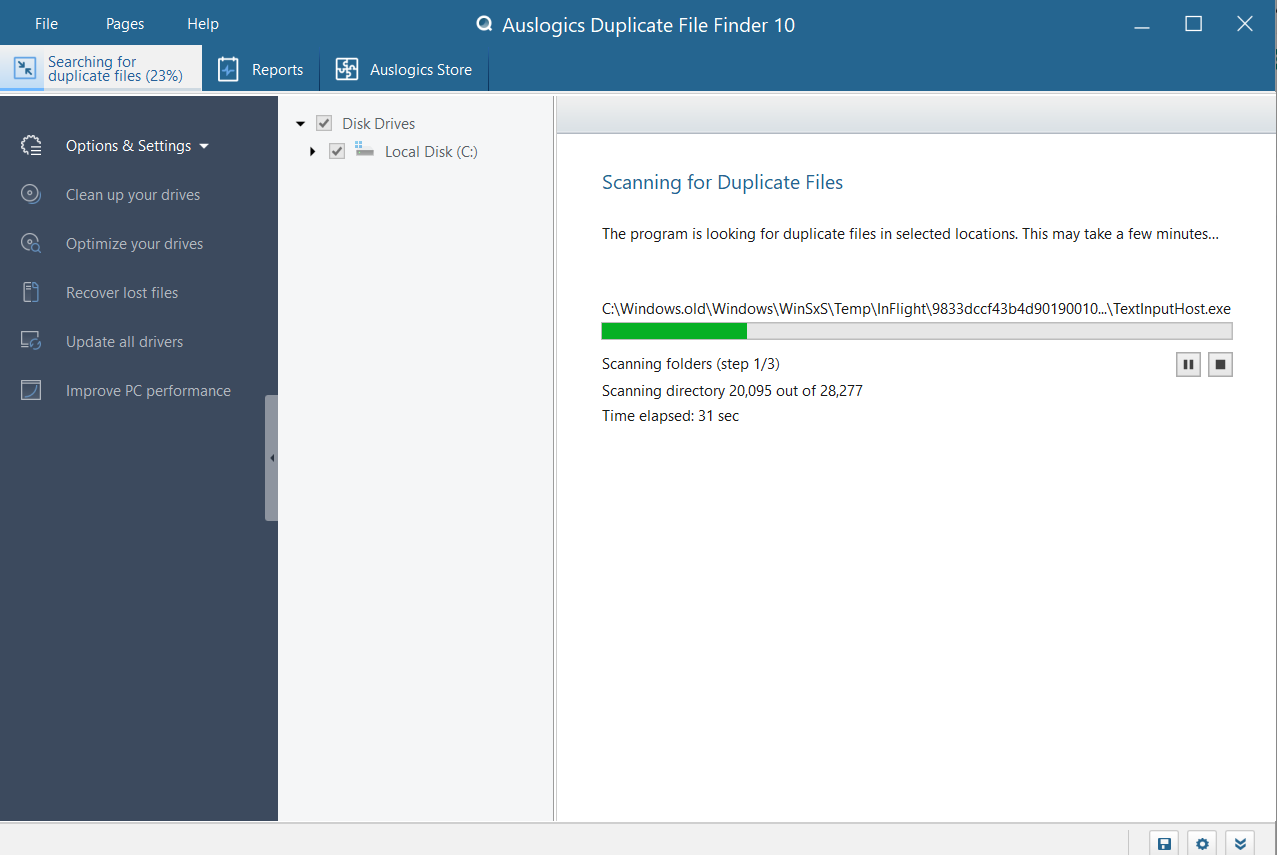
Option to Use EXIF and ID3 Tags for Searches
Auslogics Duplicate File Finder has the EXIF and ID3 tags search option. This allowed me to search for audio or photo duplicates using file tags rather than the standard search methods.
This gave me different results compared to the standard search results.
Furthermore, I could exclude hidden files and subfolders from the scan, which adds to the duplicate cleaner’s versatility.
When searching for duplicates, I could also decide whether the duplicate file remover should include or exclude file names and creation dates.
Also, I could scan the entire range of files or those with specific names for duplicate items. These features made the search customizable to my specific requirements.
2. Viewing Duplicate Files
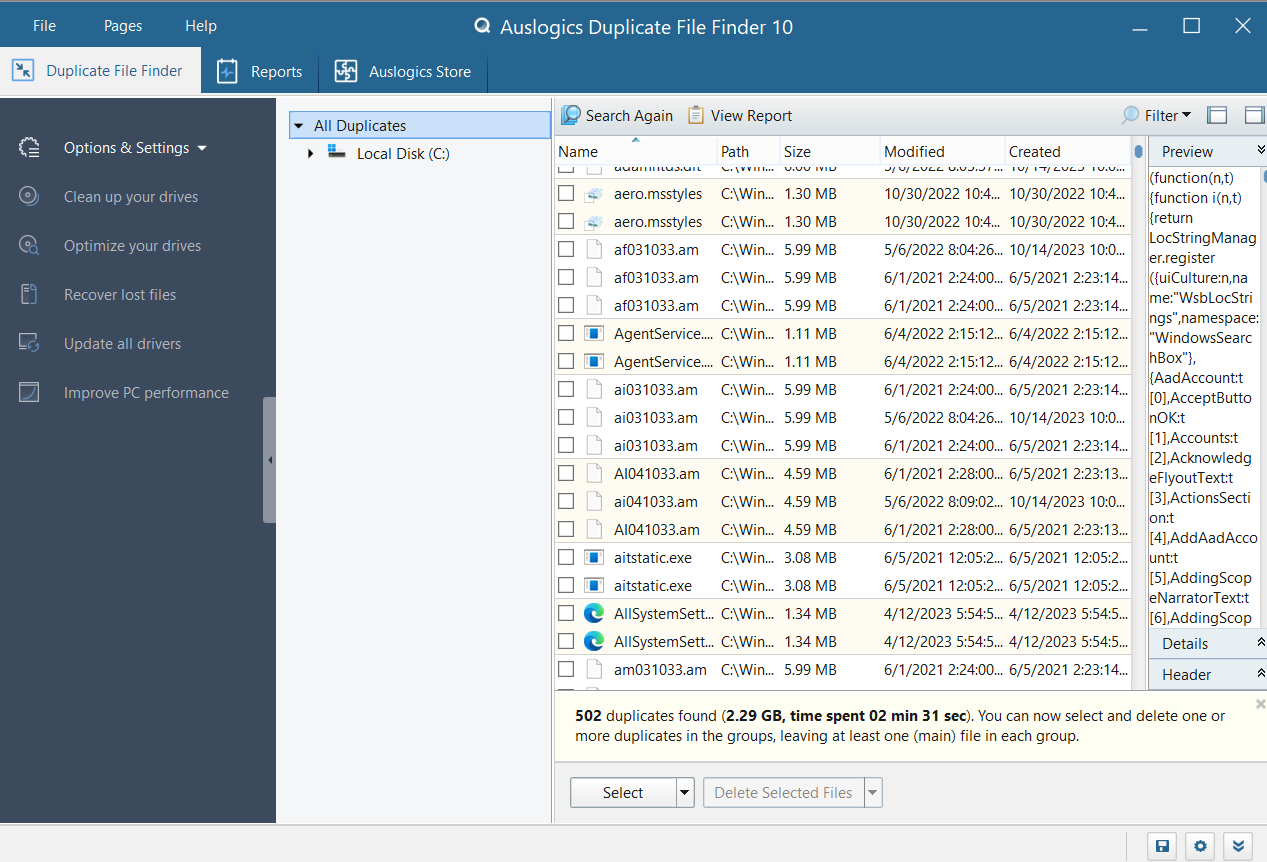
Auslogics Duplicate File Finder displayed a list of all the duplicate files it found after its search. This feature allowed me to easily preview, filter, and sort these files.
Also, this software to find duplicate files generated a useful report with a list of all the duplicates it detected. I also liked that I could view basic file information and preview image and video files.
3. Deleting Duplicate Files
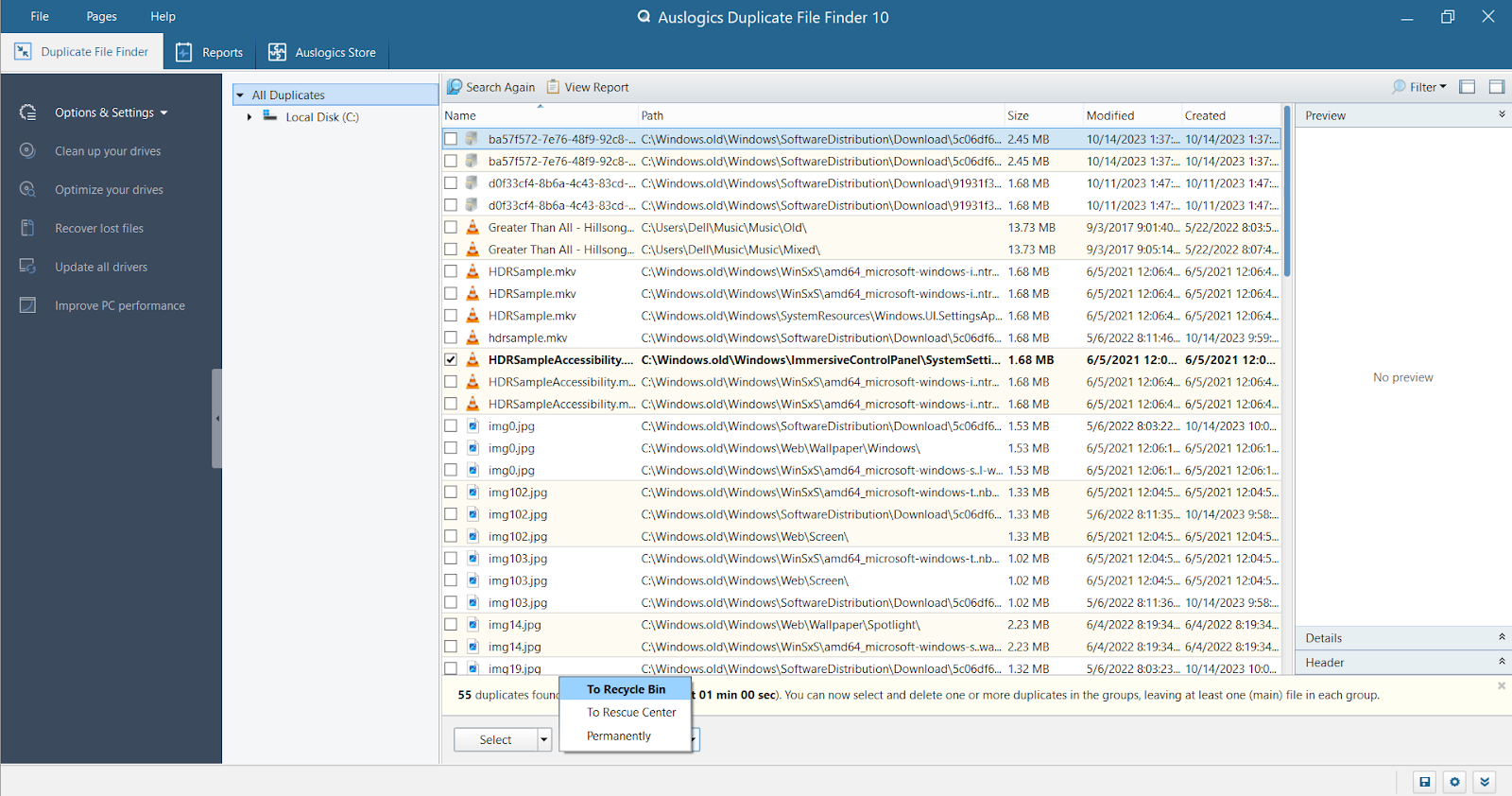
It became easier for me to manage duplicate files with the option to select and delete unwanted duplicates manually.
The best part was that this fast duplicate file finder could handle the deletion process for me. I could access various selection rules when I clicked on the “Select” menu.
There were three deletion options: “To Recycle Bin,” “To Rescue Center,” and “Permanently.” I could access these options by clicking the “Delete Selected Files” button.
This allowed me to choose the option that best suited me.
Choosing the Files to Delete
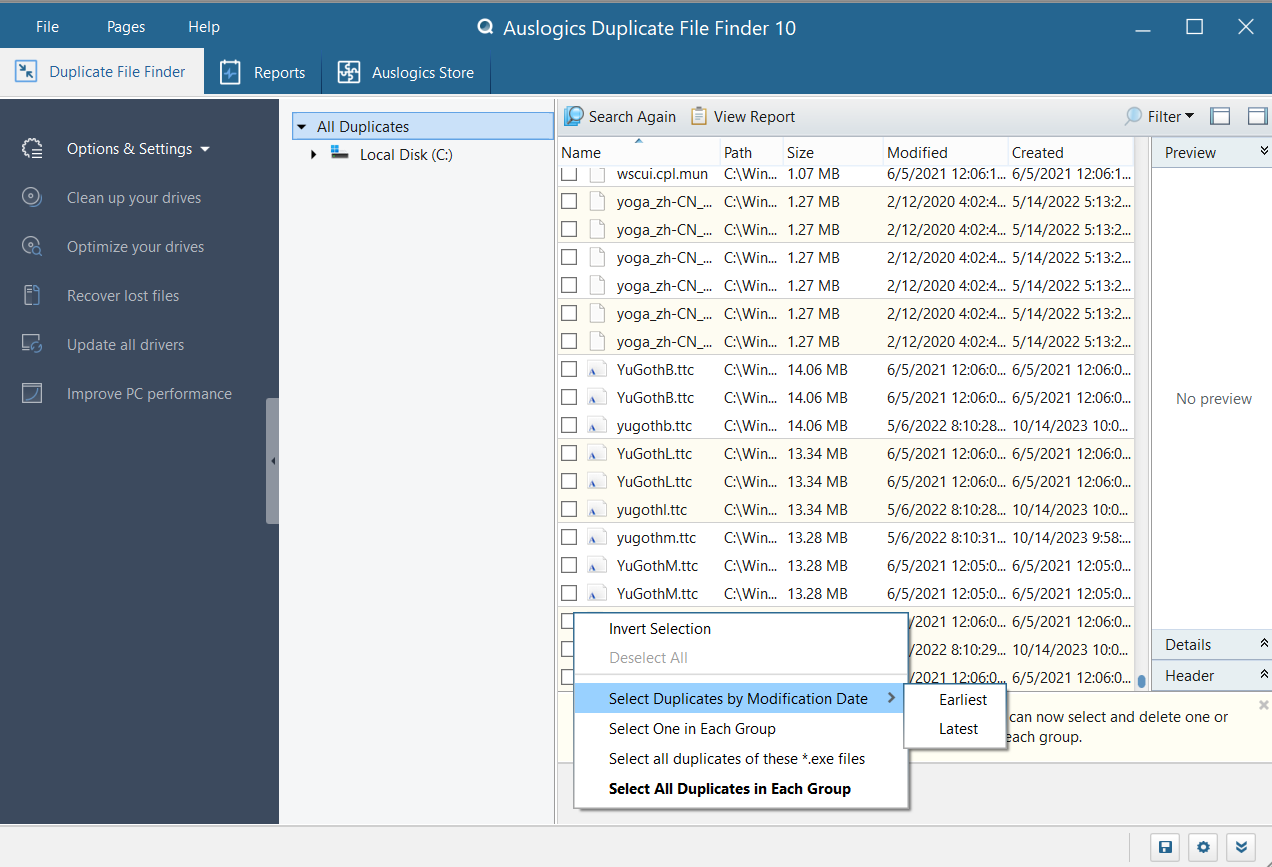
The “Select” button also allowed me to choose file types I wanted to delete. I could:
- invert selection,
- select one in each group,
- select duplicates by modification date,
- select all duplicates with various file types, and
- select all duplicates in each group.
This allowed me to ensure that only the necessary files were deleted.
Also Read: Fixing 100% Disk Usage on Windows 10
4. Rescue Center
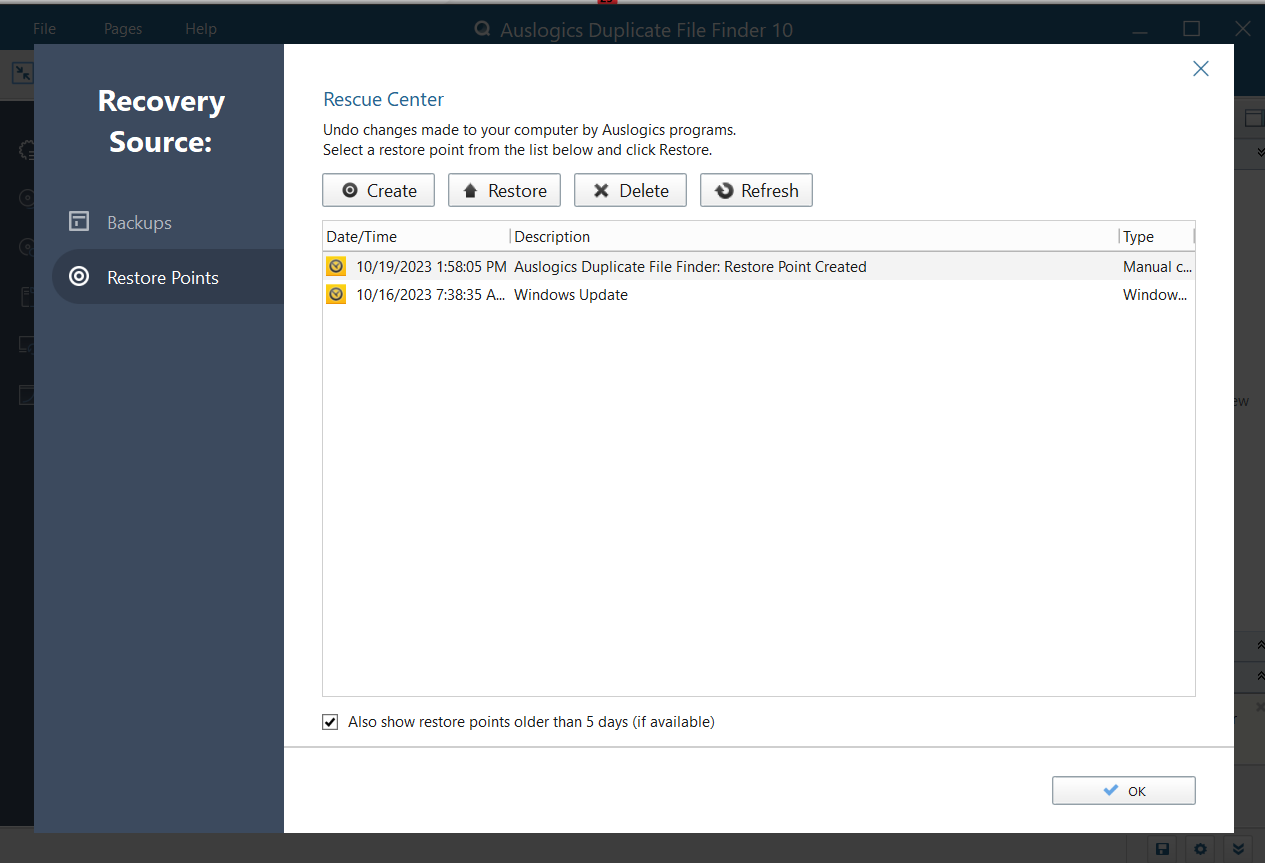
A noteworthy feature of Auslogics Duplicate File Finder is its Rescue Center. I retrieved deleted duplicate files when needed, which was a helpful feature.
Before I scanned to find duplicate files, I used the Rescue Center to create restore points. This allowed me to undo any changes if I wasn’t happy with the results.
However, remember that if files have been deleted permanently, the Rescue Center can’t assist. You can configure the Rescue Center within the application’s settings.
Related: How to Restore Your Windows System
5. Create a Detailed System Report
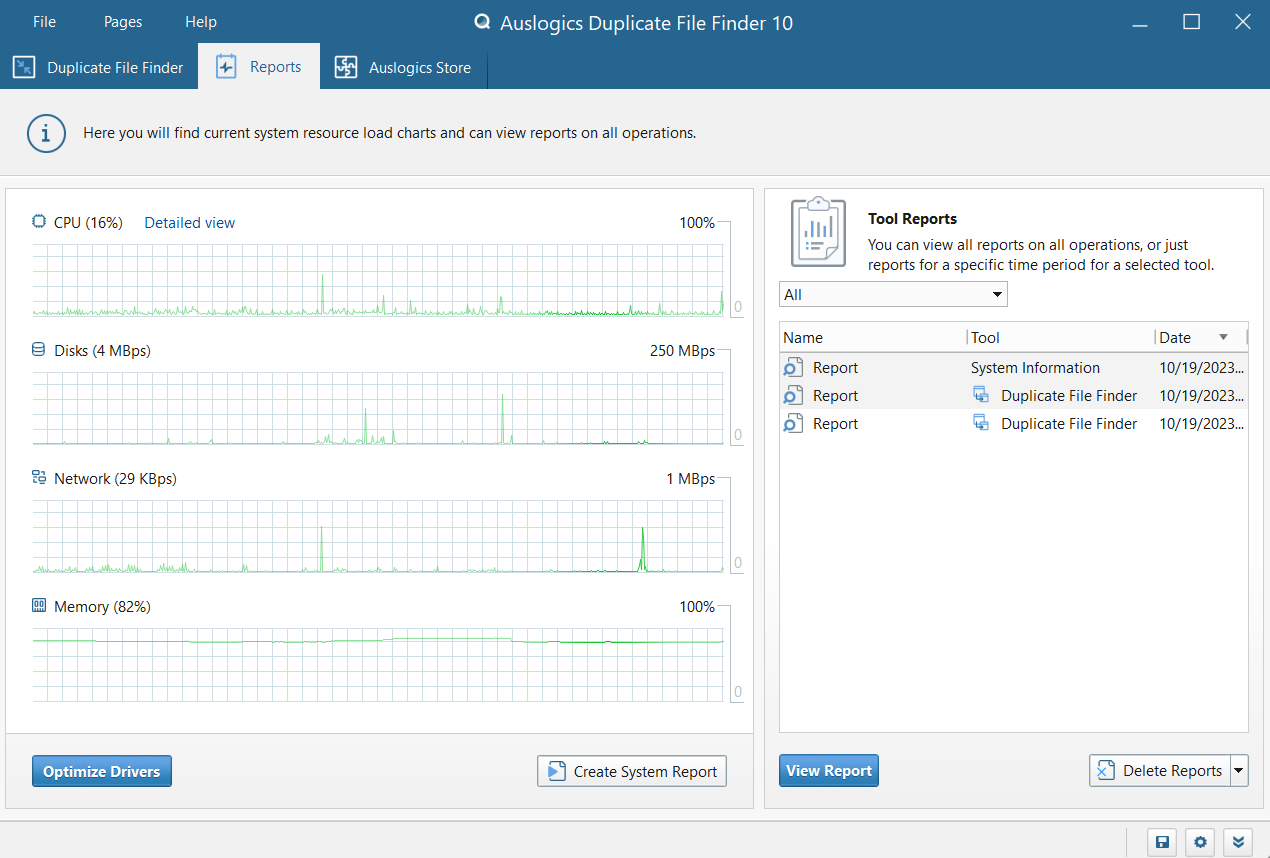
This feature allowed me to create detailed system information on my computer with a click of a button.
It gives you comprehensive information about your computer, such as the operating system, installed programs, Windows Experience Index, partitions, central processing unit properties, etc.
You can review the report in your free time or print it to review later. It’s good and detailed information, especially if you’re trying to find hardware issues or reviewing component updates.
6. Ignore Lists
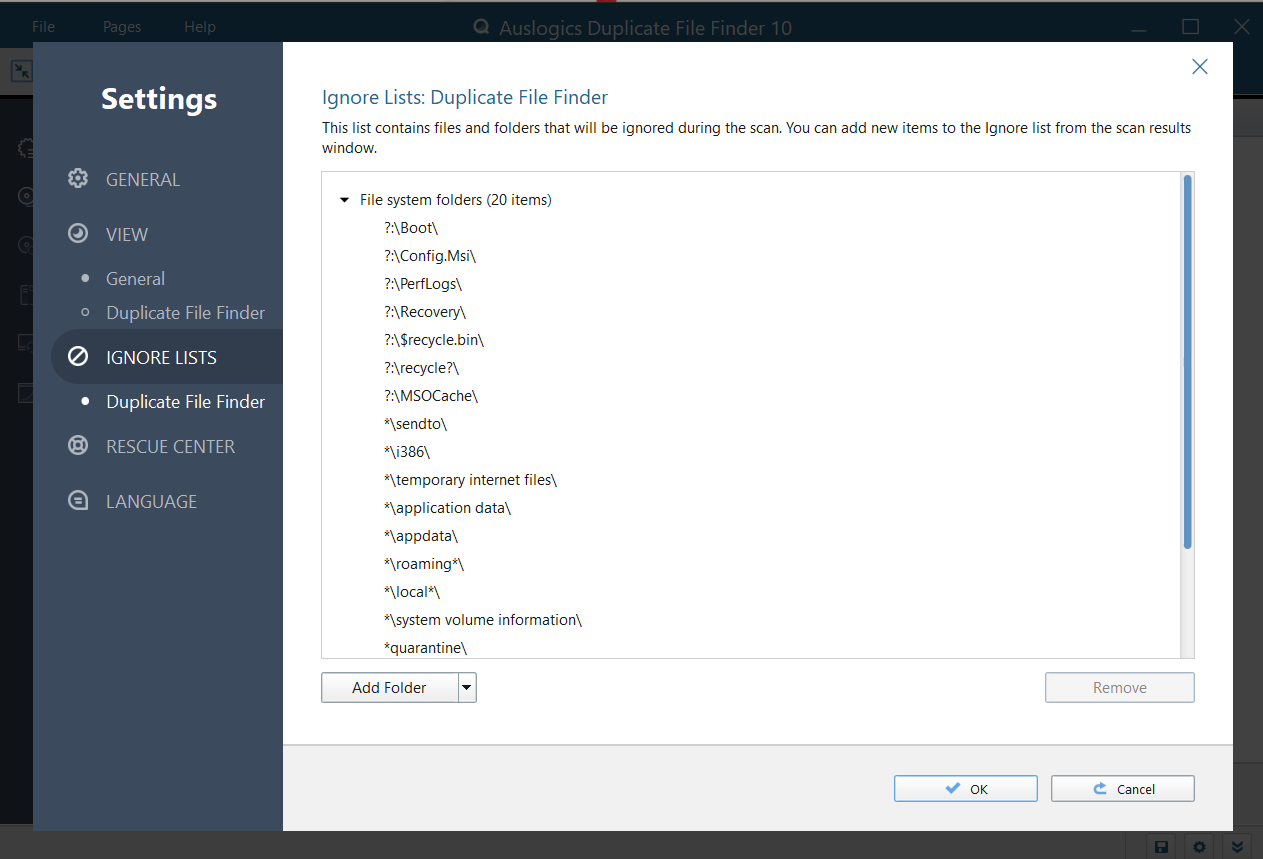
One of the interesting features I found is the Ignore Lists feature. When I clicked on the local disk (C:), I noticed some locations were grayed out. I didn’t know why I couldn’t check those boxes until I checked the Ignore Lists section.
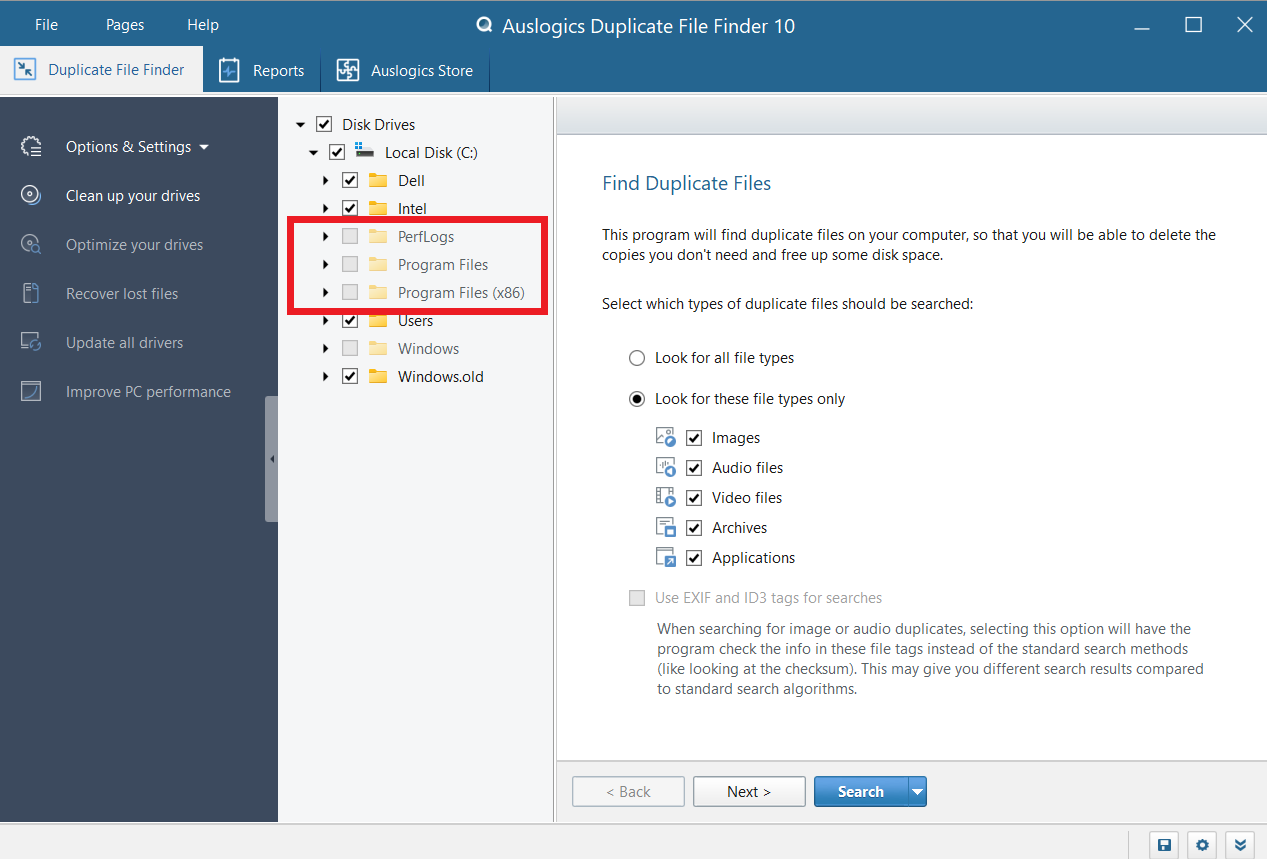
Ignore Lists include file locations the Auslogics Duplicate File Finder won’t search. And this can include the Program Files (x86) and Windows folders.
Generally, this makes sense because you don’t want to change anything in these folders. Any change can compromise the application’s operation or Windows itself.
If you’re not an expert like me, avoiding changing any items in the Ignore Lists section is best.
Also Read: What Happens if You Delete Windows System 32?
Compatibility and System Requirements
In my experience, Auslogics Duplicate File Finder is accommodating in terms of compatibility and system requirements. I like that it works with various Windows operating systems, such as Windows 7, 8, 8.1, 10, and 11.
This wide compatibility guarantees that you can know how to find duplicate files, regardless of the Windows version you use.
Furthermore, the hardware requirements for the software were quite reasonable. You don’t need a powerful computer to run the software to find duplicate files.
From my experience, 50 MB of free hard disk space for installation, 512 MB of RAM, and a processor clocked at 1 GHz or faster should be enough. These are the minimal system requirements for basic functionality.
However, a more robust system configuration can provide the best results if you want to perform in-depth searches or work with a large volume of information.
Also Read: How to Find Your PC’s Windows System Information?
Pricing
If you want the best duplicate file finder that doesn’t come at a cost, I recommend Auslogics Duplicate File Finder.
There are no up-front fees or requirements to buy a premium version to download and find duplicate files.
This free version is a huge benefit if you’re looking for an easy-to-use, cost-free way to scan for duplicate files on your Windows PCs.
Because it’s free, I could learn how to find duplicate files in Windows 10 without worrying about premium features I can’t access.
How to Find and Safely Delete Duplicate Files with Auslogics Duplicate File Finder
Here’s how to find duplicate files using Auslogics Duplicate File Finder. I’ll show you how to download the software and delete unnecessary duplicate files:
1. How to Download And Install the Software
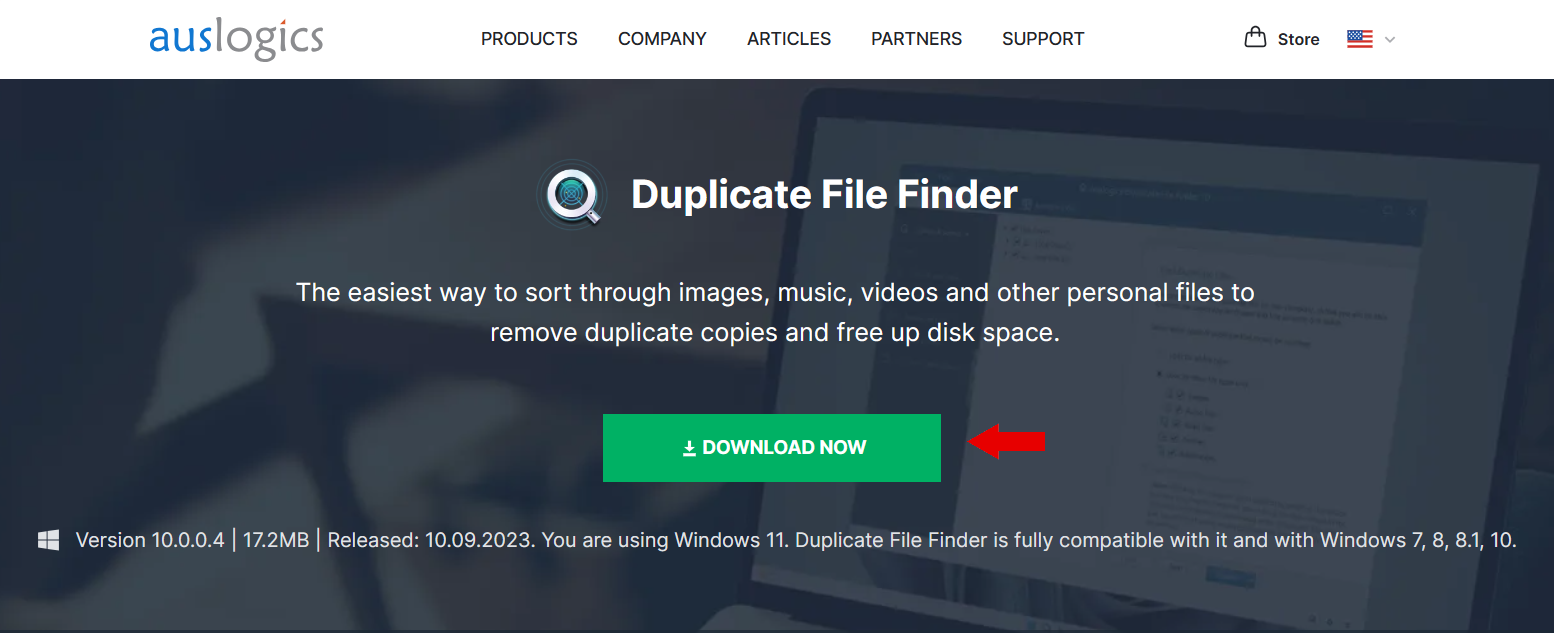
Visit Auslogics’ official website and download the Auslogics Duplicate File Finder. The software file will begin downloading as soon as you click it.
Once the download is finished, click the executable file to start the installation, which usually takes less than a minute to complete.
2. Using Auslogics Duplicate File Finder
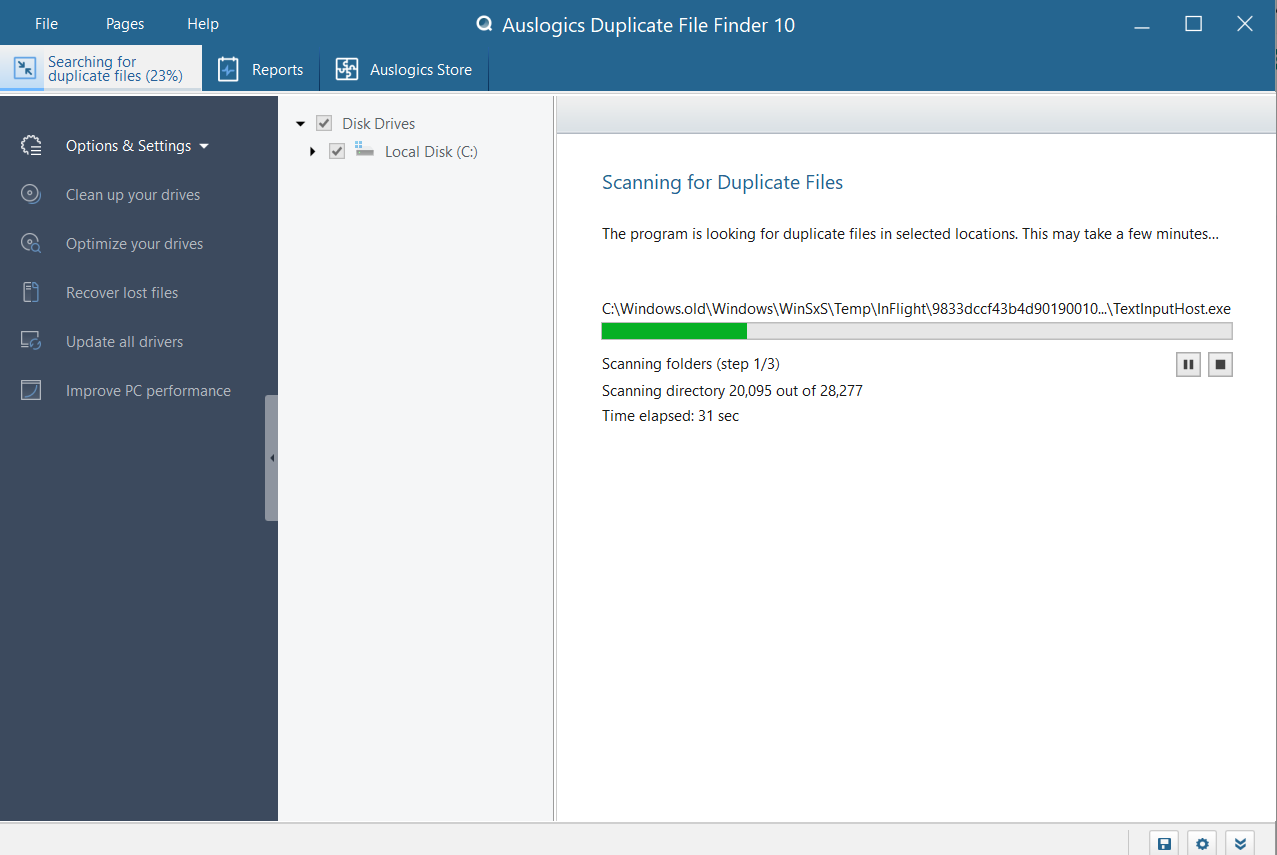
After installing the software, run it. Choose the file types in which you want to search for duplicate files. This can be applications, audio files, video files, etc.
You can also check the “Use EXIF and ID3 tags for searches” box to initiate a deeper search. After that, the program does the rest.
After scanning, it immediately lists any duplicate files it discovers. After that, you can decide how to handle these duplicates.
3. Customizing Your Duplicate Search
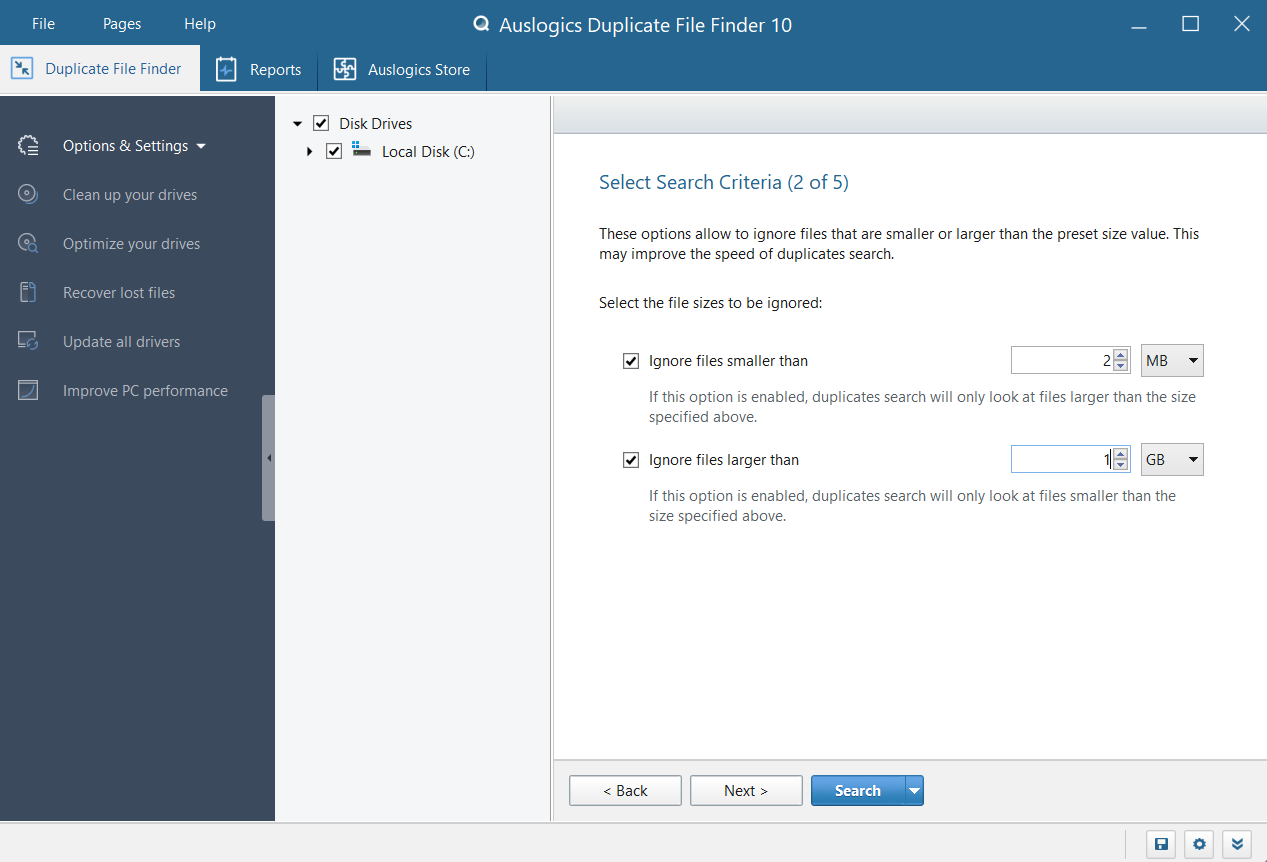
You can customize your search, which is a helpful feature. You can find duplicates of any kind or just those you’re interested in.
It’s also possible to exclude big and small files, including hidden ones, from the search.
You can also specify which directories to concentrate on and whether the program should look for duplicates based on dates or file names.
4. How to Safely Delete Duplicate Files
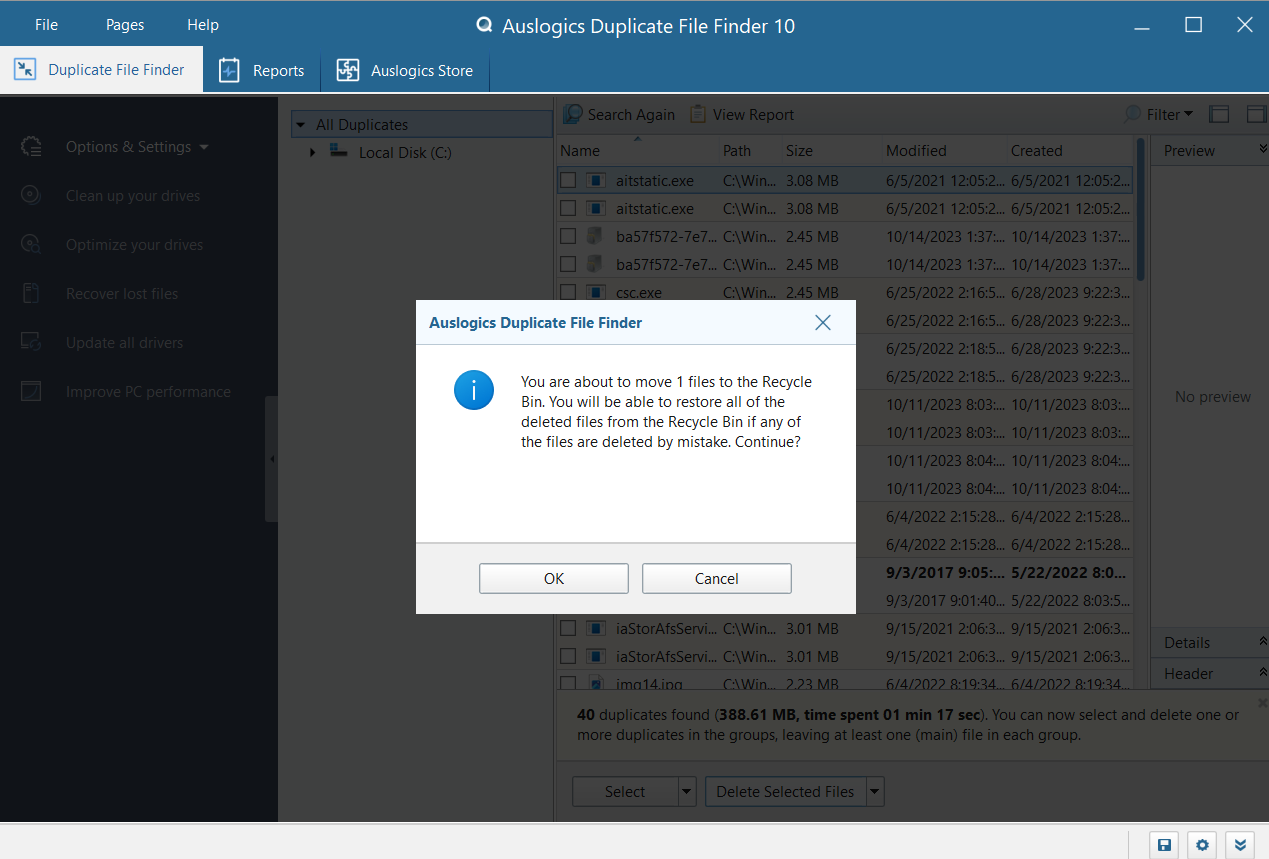
Auslogics Duplicate File Finder shows you a list of duplicate files following the scan. After reviewing these files, you can select which ones to keep and which to remove.
You can easily select the duplicates you don’t want and remove them. Select your preferred option, whether removing them permanently, sending them to the Rescue Center, or the Recycle Bin.
You can revert any deleted files using the Rescue Center if you change your mind.
Auslogics Duplicate File Finder: Reviews
In the software industry, customer satisfaction speaks volumes. As someone who appreciates easy and efficient software, I can confidently state that Auslogics Duplicate File Finder has evolved into a vital tool in my toolbox.
This free duplicate file finder is essential for everyone trying to organize their digital life since it effectively solves the age-old issue of duplicate files.
Don’t just take my word for it. Auslogics Duplicate File Finder is backed by a community of loyal users who have been commending the product for years.
Here are some reviews on Trustpilot about Auslogics products. You can check all the reviews from there:
Review 1:
I’m old, and sometimes I need help figuring out how certain programs work. I used “Auslogics Duplicate File Finder” and it worked great. The next day, I realized that I needed to find a couple of the files that had been deleted by the program, and I wasn’t having very much luck. I decided to send an email to the company that provided the software.
I was surprised at how quickly I got a response, and it was from Alex Bratton. He was polite and helpful, and his advice easily worked! I had my files back with no problems! I appreciate companies that value their customers like this, great product and great customer service! Thanks, Alex!
Rhonda M.
Review 2:
I have been using Auslogics software suites for several years on my PCs. Their support for their products is outstanding and prompt. I feel as though I have a personal friend there who takes my questions or other issues without delay and helps resolve them to keep things trouble-free for me. Highly recommended!
Tom Wilson
Review 3:
This is thorough, without leaving to go to another utility. And the interface is not decorated, which makes it harder to get an “overall” picture. I wish it would tell me what to set my TCP bandwidth and TCP delay, but there’s always something we can find, right? A+
Robert Childers
Conclusion
If you want to know how to find duplicate files without going through complicated processes, I recommend Auslogics Duplicate File Finder.
It’s a simple and efficient answer to a global problem. Auslogics is a clear choice for anyone who wants to take charge of their digital area because of its great user experiences, excellent customer support, and wide range of optimization tools.
However, I recommend you take caution when using this software to find duplicate files. You can remove files whenever you see fit because it has no internal restrictions.
This freedom carries a possible risk. Unintentionally removing duplicate copies of critical system files could have catastrophic effects on your computer’s operation and data backup.
So, if you find a list in the Ignore Lists section, it’s better to leave it alone.
Also Read: Windows 10 Support: How to Get Help in Windows 10?
FAQ
Is Auslogics Duplicate File Finder Free to Use?
Yes. Auslogics Duplicate File Finder is free to use for commercial and home use. Plus, it also comes with free regular updates!
Does the Software Work on Mac And Windows?
Auslogics Duplicate File Finder helps you check for duplicate files only on Windows. So, if you use a Mac, it won’t work.
Can I Customize the Deletion Process?
Yes. Auslogics Duplicate File Finder allows you to select the files you want to delete. Thanks to this fast duplicate file finder, you now have more control over which duplicate files are deleted.
Is Auslogics Duplicate File Finder Safe for My Data?
Auslogics Duplicate File Finder is designed with your data security in mind. This duplicate file remover can’t delete files without your consent. However, I strongly recommend checking the results before deleting them to ensure you don’t lose any crucial files.
How Often Should I Run the Software to Manage Duplicate Files?
Depending on how you use this easy duplicate finder, you may need to run it more often to handle duplicate files. To maintain a clutter-free system, you can run the software once a week or once a month.
However, the precise interval could change depending on your requirements and how quickly duplicate files are made.