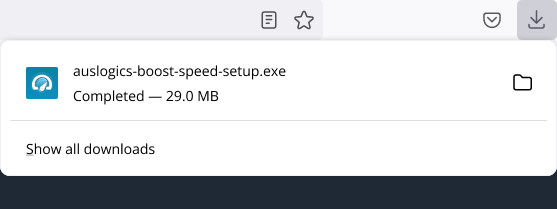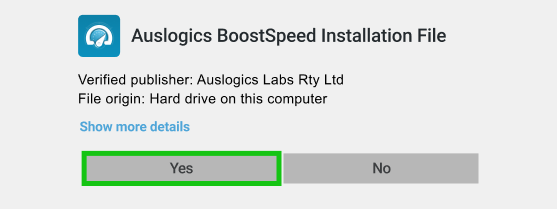Free trial lets you clean out junk files, enable several Live Speedup tools and run each of the 18 apps under All Tools once. License required for full functionality. See current prices for Auslogics software here
4 Things That Can Help
Make Your Windows PC Faster
If your computer takes forever to start up and even longer to load programs, you may start thinking about getting rid of it. Don’t do it just yet, at least not until you try a few things that may significantly improve your PC’s startup time and overall speed.
See the most common reasons behind poor performance and the best ways to deal with them, or download Auslogics BoostSpeed to find and resolve such issues automatically.
Disable programs that load with Windows
One of the most effective tips for any Windows 10 computer is to limit the number of programs that load at Windows startup.
This list can get out of control as you use your PC over the years, which makes your machine take much longer to boot up.
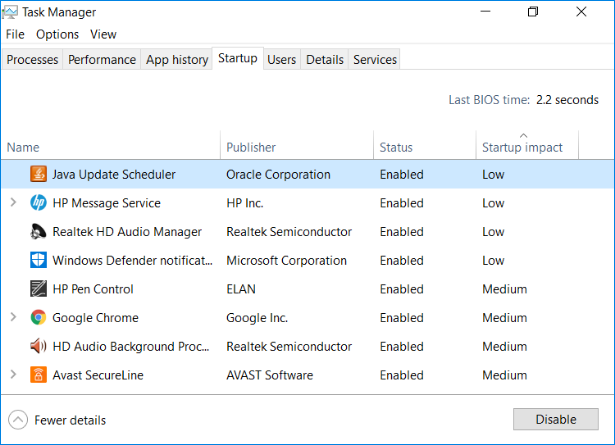
To access this list, follow a few simple steps:
- Right-click the Taskbar and select Task Manager from the menu that appears
- In the bottom left, click More details to open an expanded view
- Click on Startup (the fourth tab) to see the list of apps loading at Windows startup
- Right click any unwanted software and choose ‘Disable’
Getting multiple unneeded startup programs disabled often means your PC will start up in about half the time.
This will only prevent the software from starting with Windows, it will not delete or disable it permanently.
When done, reboot your computer.
Clean out junk from your drives
If your main drive is full of stuff you don’t really need, your PC may run a lot slower than its hardware allows.
Cleaning all the junk off your drive can give your computer a significant speed boost. Windows 10 is already equipped with a useful tool that can help you accomplish this task, and this tool is Storage
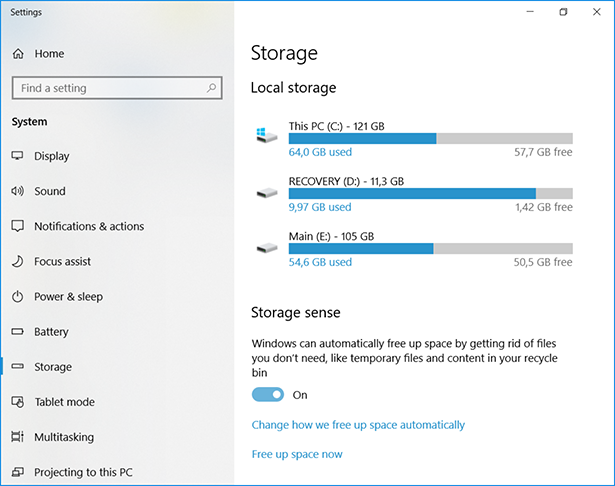
Go to Settings > System > Storage.
In the Storage Sense section flip the switch to On.
This will make Windows constantly monitor your computer and delete temporary files, junk files, files in the Downloads folder you haven’t touched for a while, and Recycle Bin files.
Remove software you no longer use
The longer you use your computer, the more software gets installed and stored on your PC. Many of those programs are only used briefly and may not be needed anymore.
Installed software takes up more disk space than regular files and uses more system resources, so deleting unneeded applications will free up space and help your PC run faster. It’s actually an easy job that can be accomplished by anyone. In the Windows 10 search bar type 'Settings'.
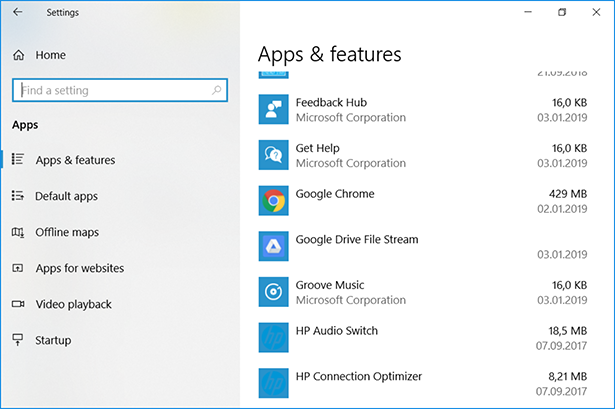
Then click to open Settings, click Apps, then Apps & Features. In the list of installed applications, select the apps you no longer need and click on Uninstall.
Removing several programs you no longer use can give you a significant increase in free disk space available for important files.
Do this with all programs you don’t use and be sure to reboot your PC when done.
Want an easier way? Use Auslogics BoostSpeed!
If you don’t feel like taking hours to try and give your computer a speed boost, there is a great solution that automates the job.
Auslogics BoostSpeed includes over 20 tools designed to clean, fix, optimize and speed up a Windows computer.

The program is easy to use for anyone, but also includes enough advanced options for PC pros.
Boost your PC in one mouse click!