Technical Support for Registry Cleaner
Still Have Questions?
The Windows registry is a database that stores settings and options for your operating system and installed applications. It contains information, settings, and configurations that control how Windows operates. Over time, the registry can become cluttered with invalid or outdated entries, which is why using a reliable registry cleanup tool, like Auslogics Registry Cleaner, is important for maintaining system performance.
Auslogics Registry Cleaner supports the following Windows versions:
- Windows 7 (32-bit and 64-bit)
- Windows 8 (32-bit and 64-bit)
- Windows 8.1 (32-bit and 64-bit)
- Windows 10 (32-bit and 64-bit)
- Windows 11
It does not support Windows 2000, 95, 98, 98SE, ME, XP, or Vista.
There are no Mac or Linux versions.
Auslogics Registry Cleaner is designed with your system’s safety in mind. Unlike some other registry cleanup tools, Auslogics Registry Cleaner carefully scans the Windows registry for errors and doesn’t try to find as many problems as possible. It only scans safe registry categories by default. Novice users should use default settings. However, advanced users can select additional categories to scan for problems with a higher risk level.
Note: If you are not sure which categories to scan, simply click on Options & Settings in the left-side menu and select Check Safe Only from the drop-down list.
Additionally, the tool creates a backup of the registry before making any changes, ensuring that you can restore it if needed, which makes it one of the best Windows registry cleaners.
The answer is simple: safety reasons. We don’t want our registry cleaner to first impress you with the number of "registry errors" found and then make your system unstable, or even worse—unbootable. By default, Auslogics Registry Cleaner will scan only safe registry entry categories. However, advanced users can select additional categories to scan for issues with a higher risk level.
Registry Cleaner comes in two versions: Free and Pro. The free version provides all the basic functionality you would expect from a registry cleaner, while the Pro version offers more advanced cleanup and automatic scheduled scans and cleanups. You can start with the free version and upgrade to Pro if you find you’d like to have access to the extended options.
Cleaning the registry is vital, but sometimes not enough. There are also disks that need cleaning and defragmenting, settings to be optimized, unneeded Windows services that can be disabled, and various tweaks to be applied. Download Auslogics BoostSpeed to maximize the speed of your PC.
Most likely, the keys are blocked by your antivirus or one of the running programs. It’s best to add these keys to the ignore list.
You can undo all changes with the help of Rescue Center (go to File -> Rescue Center). Once Rescue Center is open, select a backup and click on the Restore button.
![[Step-by-Step Guide] What Is Memory Leak and How to Fix It on Windows PCs](/en/articles/wp-content/uploads/2025/04/ChatGPT-Image-Apr-16-2025-at-02_37_59-PM-2.webp)

![[Step-By-Step Guide] How to Fix Sound Not Working on Windows 10/11](/en/articles/wp-content/uploads/2025/04/admin-ajax.php_.webp)
![[FIXED] Bluetooth Option Disappeared on Windows 11/10](/en/articles/wp-content/uploads/2023/12/FIXED-Bluetooth-Option-Disappeared-Windows-11.webp)








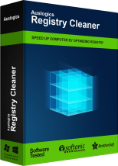
 Download
Download