Technical Support for Disk Defrag
Frequently asked questions:
-
How do I know that my drives need to be defragmented?
To find out the fragmentation percentage on your computer drives and check whether defragmentation is in order at the moment, you need to analyze your hard drives. After downloading and installing Disk Defrag, before you launch defragmentation or optimization, select the drives and run disk analysis. The app will read disk information, show you a true picture of the disk’s current condition and recommend actions to take.
If you haven't found the answer you are looking for, please fill out this contact form with your question and we will reply to you shortly.
- How does Disk Defrag Pro compare to Disk Defrag Ultimate?
-
What is the difference between new products DDFree - DDPro - DDUltimate?
As of July 4th, 2019, Auslogics product line has been updated. Product Auslogics Disk Defrag Pro is now Auslogics Disk Defrag Ultimate
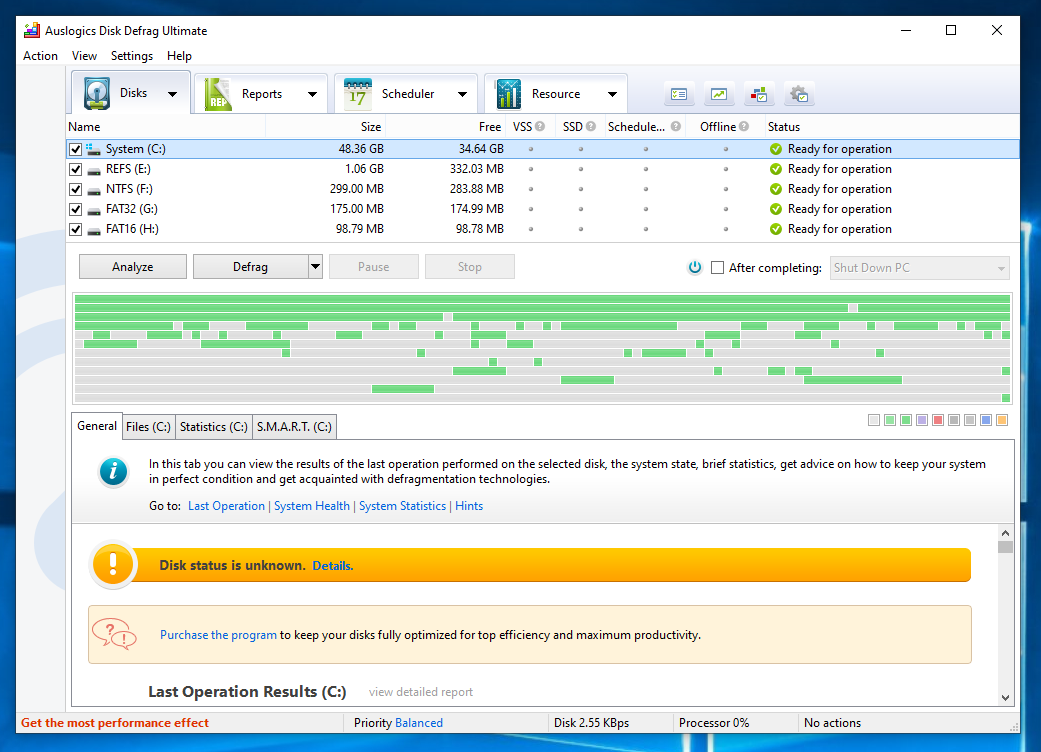
If you purchased Auslogics Disk Defrag Pro license key before July 4th, 2019, you can continue using it on Auslogics Disk Defrag Ultimate. You can learn more about the product following this link - https://auslogics.com/en/software/disk-defrag-ultimate/
As of July 4th, 2019, Auslogics Disk Defrag Pro offers a new product in Disk Defrag line - https://auslogics.com/en/software/disk-defrag/pro/
Our product line has undergone extensive changes, which included multiple improvements to every single product we make. As part of the changes, our distribution model has changed as well. However, we kept all of the most popular features in our free products available, so you can still use these features for as long as you like without having to pay for them.
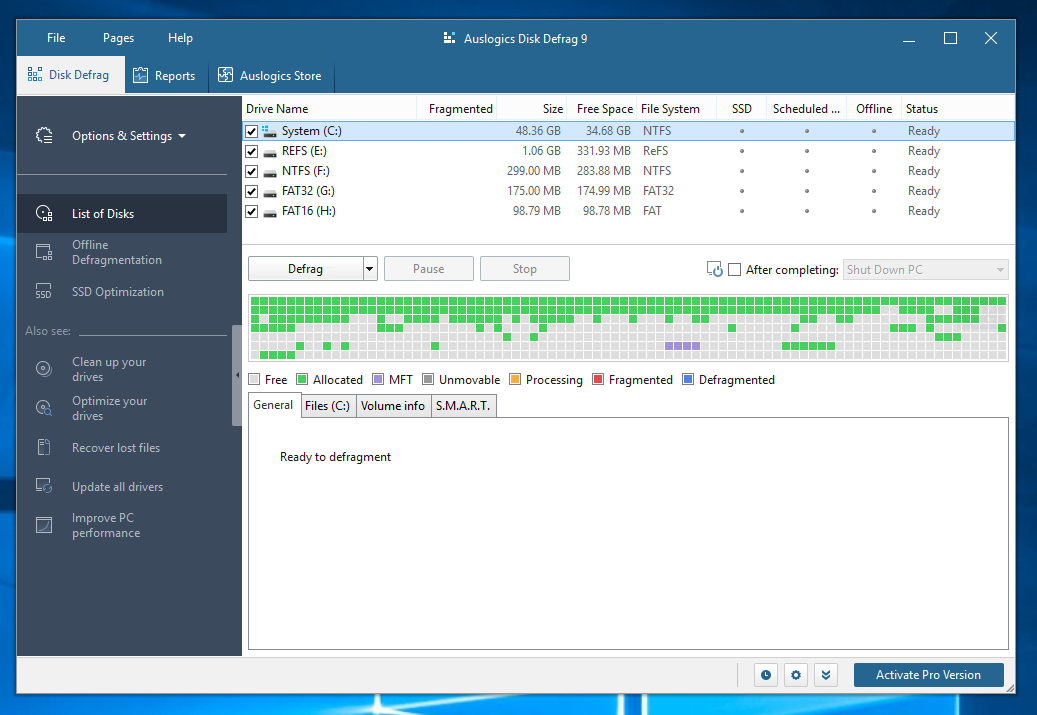
Keys purchased for the new product Auslogics Disk Defrag Pro do not work on the new Auslogics Disk Defrag Ultimate.
-
What's the difference between simple defragmentation and 'Defrag & Optimize' mode?
Unlike simple defragmentation, 'Defrag & Optimize' mode applies several optimization techniques:
- Free space consolidation
- System files smart placement*
- Moving regular files from the MFT Reserved Zone to the rest of the disk space
*This feature is disabled by default. You can enable it under the Algorithms tab in the program settings.
If you haven't found the answer you are looking for, please fill out this contact form with your question and we will reply to you shortly.
-
Can I defragment large disks of several terabytes?
Yes. Disk Defrag is equipped with a powerful engine that allows defragmenting multi-terabyte drives.
If you haven't found the answer you are looking for, please fill out this contact form with your question and we will reply to you shortly.
-
What is MFT?
Probably the most important of the key system (metadata) files that define an NTFS volume, the Master File Table or MFT is the place where information about every file and directory on an NTFS volume is stored. The MFT is in essence a relational database table, containing various attributes about different files. It acts as the 'starting point' and central management feature of an NTFS volume--sort of a 'table of contents' for the volume, if you will. It is somewhat analogous to the file allocation table in a FAT partition, but is much more than just a list of used and available clusters.
If you need the MFT defragmented, use the Offline Defragmentation tool in Auslogics Disk Defrag for it. It runs on PC bootup and is specifically meant for processing the files that are locked during normal system operation.
If you haven't found the answer you are looking for, please fill out this contact form with your question and we will reply to you shortly.
-
Can Disk Defrag defragment RAID?
Auslogics Disk Defrag works well for RAID disks too. The RAID controller still presents the RAID disks as an NTFS storage to the file system and therefore Auslogics Disk Defrag will not do anything differently for RAID arrays.
If you haven't found the answer you are looking for, please fill out this contact form with your question and we will reply to you shortly.
-
Which temporary files will Disk Defrag remove?
When the option is enabled, Disk Defrag removes temporary files in the following locations before running defragmentation:
C:\Documents and Settings\<USERNAME>\Local Settings\Temp (or
C:\Users\<USERNAME>\AppData\Local\Temp), and
C:\Windows\Temp. This can significantly improve the defragmentation speed.You may choose the types of temporary or unneeded files to be deleted:
- Temporary files C:\Documents and Settings\<USERNAME>\Local Settings\Temp (or
C:\Users\<USERNAME>\AppData\Local\Temp) - Browser Cache (Internet Explorer, Edge, FireFox, Safari, Opera, Chrome) - the folder that houses your web browser cache will be cleared. Folder location may vary depending on your Windows version or the web browser version.
- Recycle Bin (C:$RECYCLE.BIN, D:$RECYCLE.BIN, E:$RECYCLE.BIN, etc…)
- Windows Update files. Folder location may also vary depending on your Windows version.
If you haven't found the answer you are looking for, please fill out this contact form with your question and we will reply to you shortly.
- Temporary files C:\Documents and Settings\<USERNAME>\Local Settings\Temp (or
-
Why are some of the files skipped by the program?
Sometimes Disk Defrag skips certain files because they are locked by another running program. A common solution would be to exit all running applications when you defragment your disk. Some files (such as the MFT) are skipped because they are system files and cannot be defragmented by this program in online mode. However, you can use the special offline defrag mode (boot-time defragmentation) to process these locked files.
Disk Defrag also needs a contiguous disk space for each file to be defragmented. If your disk has a lot of free space, but it is broken into small free space sections, Disk Defrag is unable to defragment some of the large files (such as movies, for instance). To tackle this problem, you can run the 'Defrag & Optimize' mode. It will consolidate free space into a contiguous block and defragment even the largest files on your drives.
Disk Defrag can defragment hard drives with as little as 1% of free space available. However, better results can be achieved if there is at least 10% of free space on the disk.
If you haven't found the answer you are looking for, please fill out this contact form with your question and we will reply to you shortly.
-
What is the “Free space not found” error?
Disk Defrag needs a contiguous disk space for each file to be defragmented. If your disk has a lot of free space, but it is broken into small free space intervals, Disk Defrag is unable to defragment some of the large files (such as movies, etc.). To tackle this problem, you can run 'Defrag & Optimize' mode. It will consolidate free space into a contiguous block and defragment even largest files on your disks.
Disk Defrag can defragment hard drives with as little as 1% of free space available. However, better results can be achieved if there is at least 10% of free space on the disk.
If you haven't found the answer you are looking for, please fill out this contact form with your question and we will reply to you shortly.
-
Does Disk Defrag support command line?
Yes, the command line tool is called 'cdefrag.exe' and can be found in the program folder once you download and install the program. Please see this page for the full list of command line parameters.
If you haven't found the answer you are looking for, please fill out this contact form with your question and we will reply to you shortly.
-
Which system files can Disk Defrag move to the faster part of the disk?
In all Windows versions:
%WINDIR%\System32\config\DEFAULT %WINDIR%\Prefetch\* %WINDIR%\System32\*.dll %WINDIR%\System32\config\DEFAULT.LOG* %WINDIR%\winsxs\*\*.dll %WINDIR%\System32\*.exe %WINDIR%\System32\config\SAM %WINDIR%\winsxs\*\*.exe %WINDIR%\System32\*.ocx %WINDIR%\System32\config\SAM.LOG* %WINDIR%\winsxs\*\*.ocx %WINDIR%\System32\*.sys %WINDIR%\System32\config\SECURITY %WINDIR%\winsxs\*\*.sys %WINDIR%\System32\*.drv %WINDIR%\System32\config\SECURITY.LOG* %WINDIR%\winsxs\*\*.drv %WINDIR%\System32\drivers\*.sys %WINDIR%\System32\config\SOFTWARE %WINDIR%\System32\config\SOFTWARE.LOG* %WINDIR%\System32\config\SYSTEM %WINDIR%\System32\config\SYSTEM.LOG* In Windows 7 and newer:
%WINDIR%\System32\config\COMPONENTS %WINDIR%\System32\config\COMPONENTS.LOG* %WINDIR%\System32\Boot\BCD %WINDIR%\System32\Boot\BCD.LOG* %WINDIR%\System32\Users\*\NTUSER.DAT %WINDIR%\System32\Users\*\NTUSER.DAT.LOG* %WINDIR%\System32\Users\*\AppData\Local\Microsoft\Windows\UsrClass.dat %WINDIR%\System32\Users\*\AppData\Local\Microsoft\Windows\UsrClass.dat.LOG* Note! System Files Smart Placement feature is disabled by default. You can enable it under the Algorithms tab in the program settings.
If you haven't found the answer you are looking for, please fill out this contact form with your question and we will reply to you shortly.
-
Which Windows versions does Auslogics Disk Defrag support? Does it work with 64-bit and 32-bit processors?
Auslogics Disk Defrag supports the following Windows versions:
- Windows 7 (32-bit and 64-bit)
- Windows 8 (32-bit and 64-bit)
- Windows 8.1 (32-bit and 64-bit)
- Windows 10 (32-bit and 64-bit)
- Windows 11
It does not support Windows 2000, 95, 98, 98SE, ME, XP, or Vista.
There are no Mac or Linux versions.
If you haven't found the answer you are looking for, please fill out this contact form with your question and we will reply to you shortly.
-
Is Disk Defrag free?
Yes, Auslogics Disk Defrag Free is absolutely free for home and commercial use. To get access to advanced functionality, you can purchase a license to upgrade to Disk Defrag Pro or get the full-service professional drive optimizer – Disk Defrag Ultimate.
If you haven't found the answer you are looking for, please fill out this contact form with your question and we will reply to you shortly.
-
I have a Solid State Drive (SSD) as my system drive. How does your program handle SSDs?
Your SSD drive is safe no matter what Auslogics product you use on it. However, Auslogics Disk Defrag is a program that is made specifically for HDD drives. As such, it will detect your SSD drive and will not run defragmentation on it.
To boost the performance of your solid-state drive, you can download and use SSD Optimizer on it. The app offers safe SSD optimization algorithms that help extend your drive’s service life.
If you want to use both Disk Defrag and SSD Optimizer, save some money by purchasing them as the Disk Toolkit bundle.
If you haven't found the answer you are looking for, please fill out this contact form with your question and we will reply to you shortly.
-
What if I have both an HDD and an SSD?
If you have both HDD and SSD drives, Auslogics offers the Disk Toolkit bundle, specially designed for users with both drive types. This bundle includes the Disk Defrag and SSD Optimizer apps, comes at a special price and provides comprehensive optimization solutions for both HDDs and SSDs.
If you haven't found the answer you are looking for, please fill out this contact form with your question and we will reply to you shortly.
-
Is it safe to defragment my computer with Auslogics Disk Defrag?
During defragmentation, scattered pieces of data belonging to one file are rewritten into one place. The process is no different than regular data writing that happens when you create or modify a file, so the risks of data loss are no different either. Defragmentation is a safe process that is quite effective at helping your computer read data faster, and Auslogics Disk Defrag is a safe tool that helps maximize these effects.
Disk Defrag has been helping users around the world improve hard drive performance since 2008. Auslogics’ proprietary technology has been tested and recommended by IT authorities, allowing Disk Defrag to be included in the Best Defragmenters lists multiple times. Safety has always been a priority for Auslogics’ developers, which is why the company’s software is often chosen by IT administrators for use in office environments.
With that said, regularly backing up important data on your PC is something you should make a priority regardless of what software you use for system maintenance.
If you haven't found the answer you are looking for, please fill out this contact form with your question and we will reply to you shortly.
-
How often should I defragment my HDD?
The recommended defragmentation frequency depends on how actively you use your computer, and especially – how much data writing happens during this use. For very active users who tend to save a lot of files, running defragmentation about once a week should be good. If you aren’t a heavy PC user, you may have your hard drives defragmented once a month. For very light users, every two or even three months may be enough. With Auslogics Disk Defrag, you can set up defragmentation to run on a convenient schedule. The program will first analyze your HDD and will run defragmentation only if it is needed.
If you haven't found the answer you are looking for, please fill out this contact form with your question and we will reply to you shortly.
-
How can I find out what type of disk drives are installed in my system – HDD or SSD?
Auslogics Disk Defrag automatically detects whether your disk is an HDD or SSD and marks the type in the corresponding column of the Disk List table. This way, you don’t have to worry about looking up your PC properties and trying to find your drive characteristics on your own.
If Disk Defrag detects that all of your drives are SSD, it will not run regular defragmentation on them. If that’s the case on your PC, we recommend that you install Auslogics SSD Optimizer and use its special SSD-safe algorithms to maintain your drives.
If you haven't found the answer you are looking for, please fill out this contact form with your question and we will reply to you shortly.
![[SOLVED] PC Randomly Turns Off—What to Do?](/en/articles/wp-content/uploads/2024/07/Is-Your-Computer-Shutting-Down-Randomly-Fixes-and-Tips-Inside.webp)

![[Step-by-Step Guide] What Is Memory Leak and How to Fix It on Windows PCs](/en/articles/wp-content/uploads/2025/04/ChatGPT-Image-Apr-16-2025-at-02_37_59-PM-2.webp)
![[Step-By-Step Guide] How to Fix Sound Not Working on Windows 10/11](/en/articles/wp-content/uploads/2025/04/admin-ajax.php_.webp)








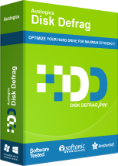
 Download
Download