How to register Auslogics Windows Slimmer?
To activate your copy of Auslogics Windows Slimmer, you need to use the license code sent to you via email after the purchase. Here's how to do it:
If you have already installed Windows Slimmer:
1
Copy your license code from the order confirmation email 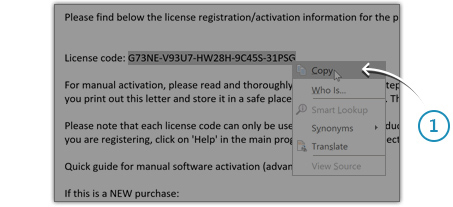
2
Open the Registration Window 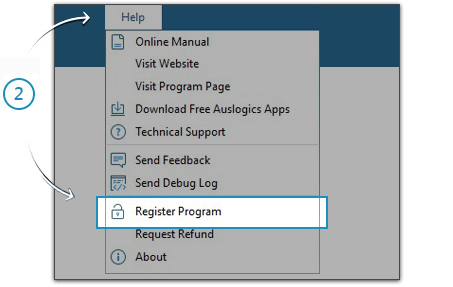
3
Enter your license code in theRegistration Window
Press the REGISTER button (fig. 4) to complete the activation process.
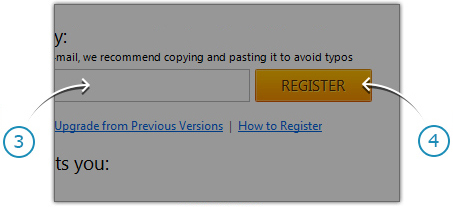
If you haven't installed Windows Slimmer yet:
Install the program first and then follow the instructions above to register it. You can download Windows Slimmer using this link
If you have just renewed your license:
You do not need to re-register the software or enter new license details. The program updates your subscription status once a week - you will notice the new subscription status in a few days. Please note that the program needs access to the Internet to update subscription status, so make sure your connection is active and the program is not blocked by your firewall. If the status does not update in 7 days, please contact our technical support.
Can't find your Windows Slimmer license code?
If you've deleted your Order Confirmation Email and can't find your Windows Slimmer Pro license code, please retrieve it here.
Haven't found the answer you've been looking for?
Please feel free to contact us.


![[RANKED] The Best Free Duplicate File Finder Tools for Windows PCs](/en/articles/wp-content/uploads/2025/06/RANKED-The-Best-Free-Duplicate-File-Finder-Tools-for-Windows-PCs.webp)








