- Meet Auslogics Driver Updater 2.0
- Auslogics Driver Updater: What Can It Do?
- Auslogics Driver Updater: Key Features
- Auslogics Driver Updater: How to Update Drivers in One Click
- Auslogics Driver Updater: What Are Users Saying?
- Auslogics Driver Updater: Pricing and Plans
- Why Auslogics Driver Updater Is a Must-Have
- FAQ
Let’s start with the basics: what are drivers actually? They are tiny software components that allow for communication between the device and the operating system (OS). If they get outdated or corrupted, this can turn that device’s operation into a mess, leading to all sorts of troubles, from lags and freezes to unexpected shutdowns and blue screen of death (BSOD) errors .
This is why you need to know how to update drivers and keep them fresh. The good news? With the latest version of Auslogics Driver Updater , it is now simpler than ever. It’s now faster, smarter, and comes with a whole bunch of new features to make sure your PC stays in top shape. So, let’s see how it works!
Meet Auslogics Driver Updater 2.0
Millions of people (myself included) have been the thankful users of Auslogics’ products for almost two decades now . Driver Updater is one of the company’s most popular tools, and now is the time for an upgrade. Auslogics’ modernized, quick driver updater app can perform a full scan of your entire system within a couple of minutes, find missing and outdated drivers , and update them in just one click.
Yes, seriously—one click. If you’re worried whether it’ll work on your computer, don’t be. It is compatible with Windows 10 and 11, as well as the earlier versions (Windows 7, 8, and 8.1). It weighs just a few dozens of megabytes and doesn’t need a ton of system resources either, so even if your PC is a bit older, you’re good to go.
Auslogics Driver Updater: What Can It Do?
Alright, so you’re probably wondering, what makes Auslogics Driver Updater one of the best driver updaters? Well, here’s the scoop:
- It updates all your drivers in one click. And I mean all of them—graphics, audio, video, network, CPU—you name it, Driver Updater has it covered.
- It works with all major brands. Whether you need to update an Intel processor or an NVIDIA graphics card driver, the software finds the right (and the latest) one for your hardware.
- It gives your PC an instant performance boost. New drivers can make a world of difference. After an update, your system will be faster, smoother, and way more stable.
- It keeps your PC safe. Outdated drivers can open the door to security risks. By keeping everything up to date, you’re also making sure your PC is better protected from threats.
Have you ever run into the “ Video driver crashed and was reset” error? Learn how to update video drivers to get rid of it.
Auslogics Driver Updater: Key Features

We’ve all been there—you update something and suddenly everything goes haywire. Not with Auslogics Driver Updater ! It backs up your old drivers before updating, so if something goes wrong (unlikely, but hey, it happens), you can easily roll back to the previous version.

Worried about downloading some shady drivers? Don’t be. Driver Updater only grabs drivers from official, trusted sources, so you don’t have to worry about messing up your system.

The driver database is constantly updated, meaning you always get the latest drivers for your hardware. No more googling for drivers— Driver Updater does the hard work for you.

Not in the mood to launch the app and check for updates by yourself? You can enable automatic scans and have your drivers updated in the background.

This brand new feature allows you to check new drivers, whether updated with Auslogics Driver Updater or downloaded and installed by yourself, for viruses. You can use Auslogics Anti-Malware to perform the check or a third-party antivirus app.

You can now use Driver Updater to track your CPU, GPU, and disk temperature in real time! The app will let you know when a critical temperature is reached so that you can take appropriate actions to keep your laptop cool .

Driver Updater can now check driver files for fragmentation and defrag them when necessary, providing faster access to drivers and smoother device operation.

Gotten so stuck on a specific driver that you want to keep it? No problem! Add this driver to the ignore list to skip it and focus on updating the others. This way, you’re in control of what gets updated and what stays just the way you like it.

Got questions or run into a problem? Auslogics has a dedicated support team ready to help. They’re quick, helpful, and always on standby to make sure your experience is smooth.
And guess what—a decent part of these features is available without upgrading to Pro. Not bad for a free driver updater , huh?
Auslogics Driver Updater: How to Update Drivers in One Click
Now, let’s get to the fun part—updating your drivers! Here’s how easy it is:
- First, head over to the official website and download Driver Updater . The installation process is a breeze—just follow the instructions, and you’re done in minutes.
- Once you’ve installed the software, open it up and click that big Scan button.
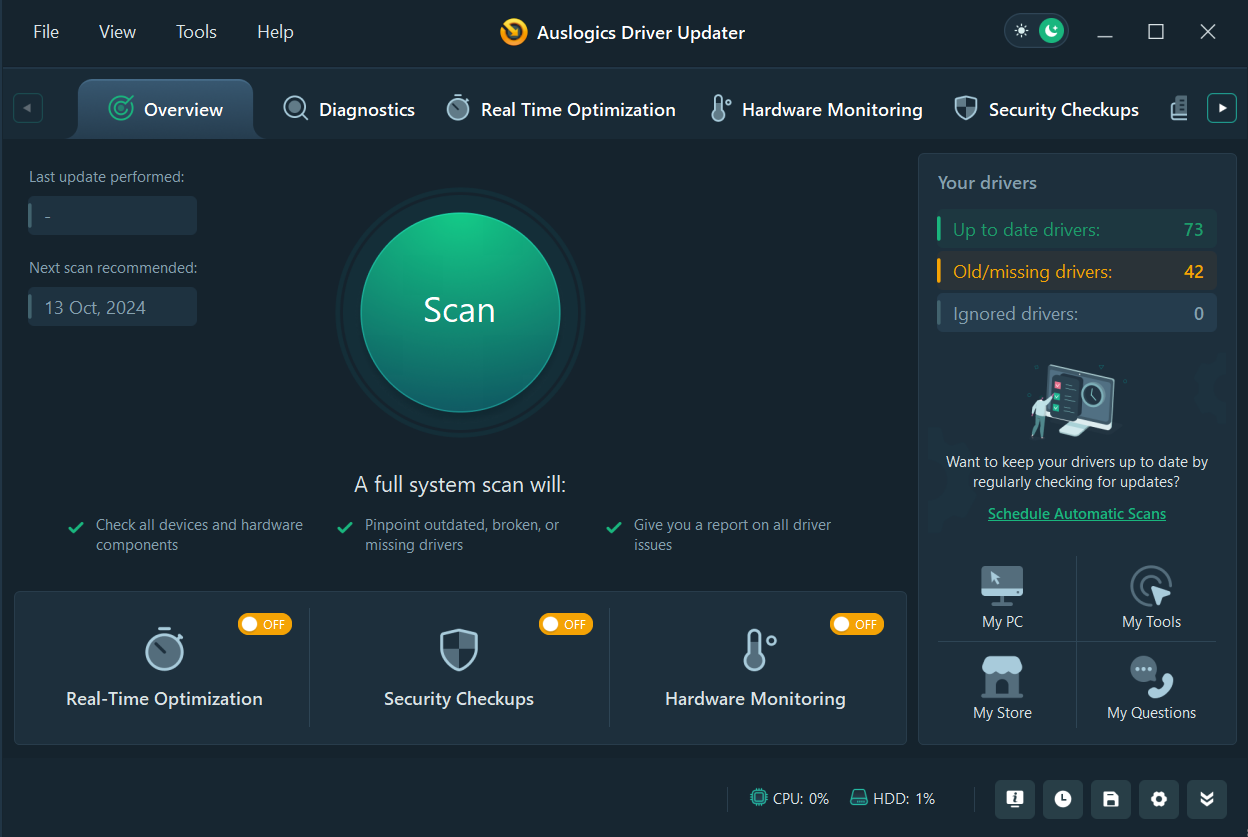
The software will quickly scan your system and show you a list of outdated drivers (I bet you didn’t realize how many there were). Click the Update all drivers button to automatically update all your drivers with one click.
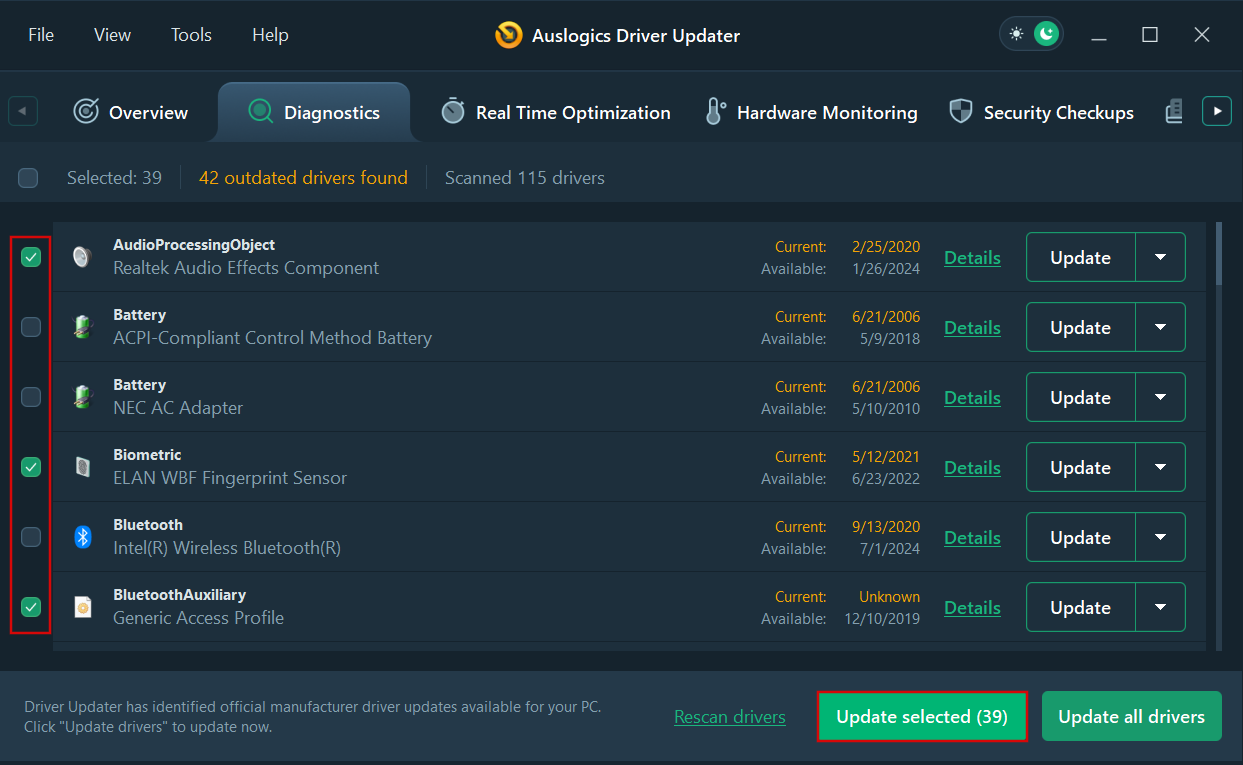
- If you want to learn more about a specific driver before updating, click Details next to it on the right.

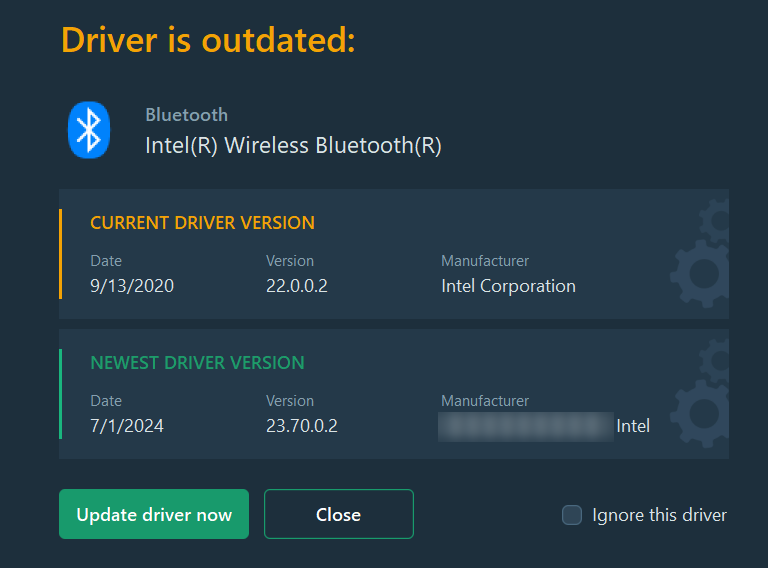
- If you decide to skip updating one or more specific drivers this time, you can deselect them by unchecking the box next to them on the left.
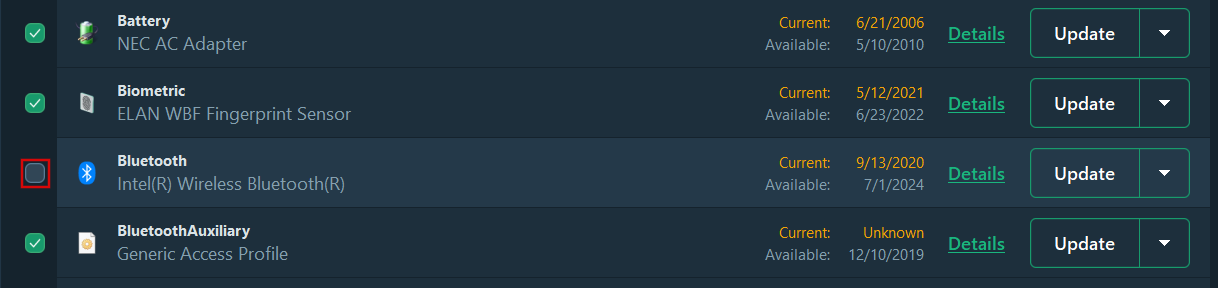
After you’ve deselected the desired drivers, click Update selected . Driver Updater won’t touch the deselected ones during the update process.
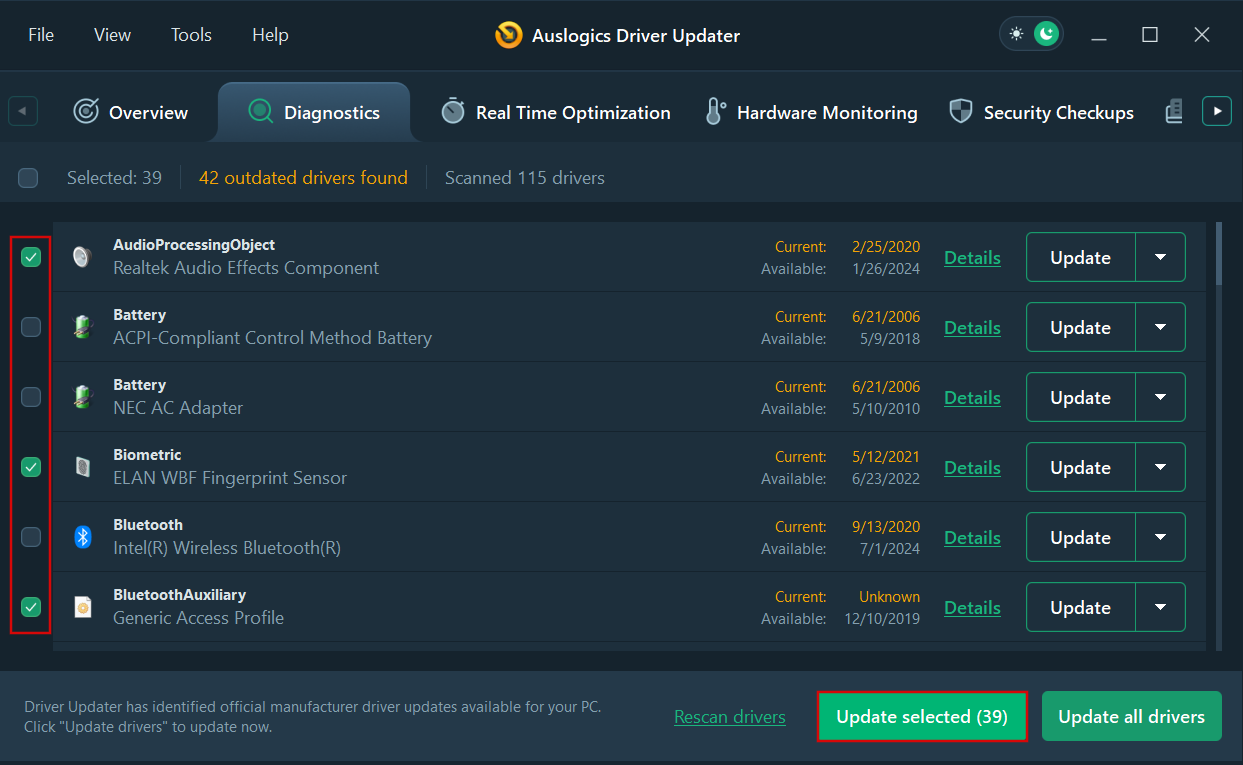
If you want Driver Updater to “forget” a specific driver, you can add it to the ignore list by clicking the arrow button next to the Update button and selecting Ignore from the drop-down menu. Next time you make the scan, it will be deselected by default.
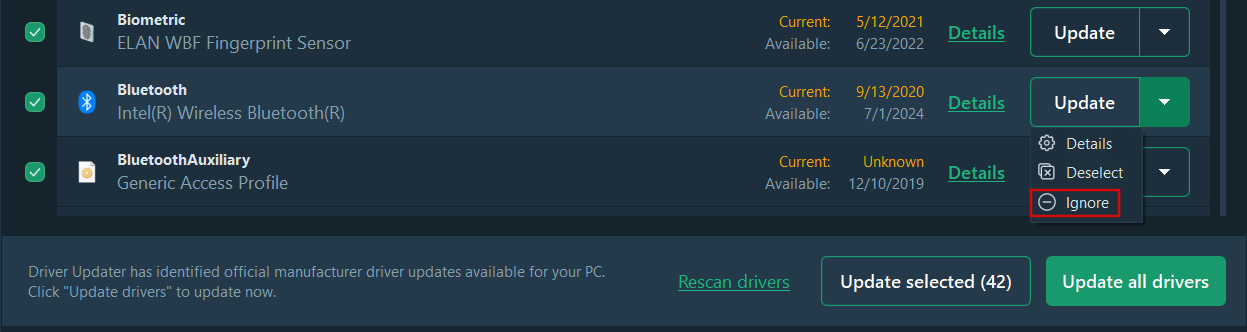
- If you change your mind, you can remove it from the ignore list by simply clicking X next to Ignored on the right.
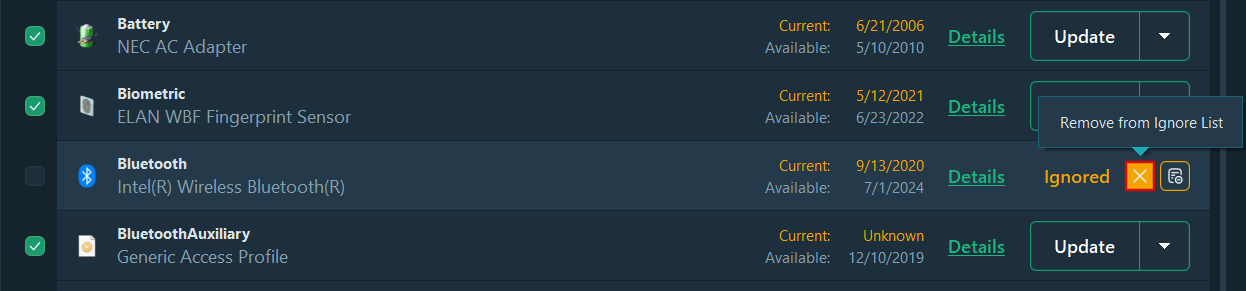
- Finally, if you want to update a single specific driver, simply click Update next to it on the right.
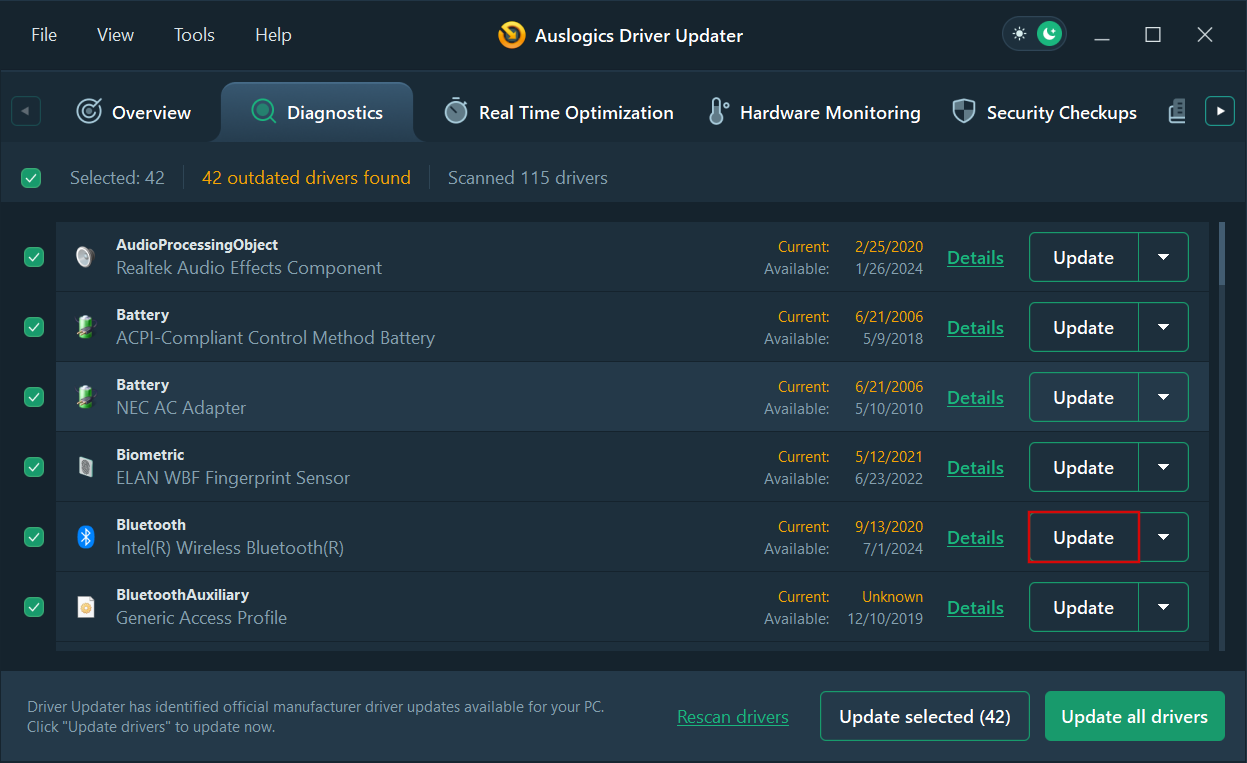
And just like that, you have your drivers updated. Couldn’t be easier. But don’t just take my word for it—let’s hear from some real users.
Auslogics Driver Updater: What Are Users Saying?
Here are some user reviews from Trustpilot :
Music to my ears… After all, at Auslogics, that’s what we’re all working here for—to make you a little bit happier and your life a little bit easier.
Auslogics Driver Updater: Pricing and Plans
Alright, let’s talk dollars and cents now. The software offers a couple of options depending on what you need:

This allows you to scan your system to see what drivers are outdated, update them one at a time, and roll them back from the backup as much as you need. It’s a great way to test the waters, but you’ll need the Pro version to update all drivers in one click and access other advanced features.

For just $49.95 per 1-year subscription and 3 PCs in your license, you unlock all the goodies—multiple driver updates, scheduled scans, extended priority support, and more.
Honestly, for the amount of time (and headaches) it saves, the Pro version is a no-brainer.
Why Auslogics Driver Updater Is a Must-Have
Updating PC drivers is like changing your car’s oil. Ignore it, and things are going to start breaking down. And, just like not all of us are auto technicians that take pleasure in changing oil, I bet that not everyone wants to dive into updating CPU drivers manually, risking their PC’s stability and security.
That’s why, whether you’re a gamer, a video editor, or just someone who wants their PC to work without crashing, you should only choose the best driver updater—such as Auslogics Driver Updater—that has all the tools to give your PC proper care.
Please share this article and let us know about your experience with Auslogics Driver Updater in the comments below!
![[REVIEW] Auslogics Driver Updater: How to Update Drivers in One Click](https://www.auslogics.com/en/articles/wp-content/uploads/2022/12/DU-568x359.png)