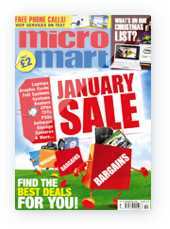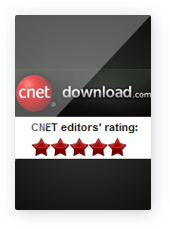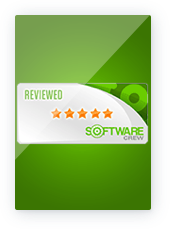Disk Defrag Ultimate
Defragment your drive like a pro!
What Can Auslogics Disk Defrag Ultimate Do for My PC?
Smart Disk Defrag Algorithms
The program sports 4 algorithms for intelligent file placement, which are sure to cover whatever specific optimization need you might have. Use the Optimize by Access Time method when you want to have faster access to frequently used files. In order to speed up your system loading and application startup, use the Optimize by Prefetch Layout algorithm. If you just want to reduce further file fragmentation, then choose Optimize by Change Time. And finally, the Optimize by Disk Zone algorithm allows you to manually specify which file types or even individual files should be written to the faster part of the disk.Algorithm for SSD Drives
Disk Defrag Ultimate detects whether your system drive is an SSD and applies a special SSD optimization algorithm instead of defragmentation. This greatly reduces the number of write operations, prevents excessive wear, and helps extend the disk’s lifespan. If you prefer not to include your SSD in defrags or optimization, you can set the SSD not to be displayed in the list of drives at all.Boot-Time Disk Defrag
Boot-time or offline defragmentation lets you defrag even the system files that are normally locked by Windows. Offline defrag runs on system startup, before the operating system loads, and allows you to streamline the following system files: MFT files, the paging file, the hibernation file, and Windows registry files. Defragmenting system files will make your Windows more responsive and speed up system loading and overall performance.Disk Cleanup
& Checkup
For faster and safer defragmentation, you can set the program to remove temporary files and check the disk prior to defragmenting. This ensures that the program won’t have to waste your time processing junk files, as well as that there won’t be any data loss if any disk issues are detected. Defragmentation Wizard
With so many disk optimization algorithms and defrag options available, how do you choose the right one for your PC? Thanks to Defragmentation Wizard, it’s a matter of just a few simple clicks. All you have to do is specify what purpose you mostly use your computer for (home, office, gaming, or as a server), how often you work with various types of documents, and when your PC is on but not in use. This information will help the program suggest optimization algorithms that will work to achieve optimal disk and system performance.Compatible with Windows 7, 8, 8.1, 10, 11, Server 2008, 2012, 2016, 2019, 2022.
Advanced Scheduling Options
You can set the program to run precisely at the specified time, or alternatively, use Auto Defragmentation mode, which enables the program to defragment and optimize your disks in real time, making sure that file fragmentation is eliminated as soon as it occurs. And thanks to adjustable resource usage restrictions, any of the scheduled tasks won’t ever disturb you while you work or play on your computer.Single File or Folder Defragmentation
Sometimes it makes more sense to defragment frequently used files only instead of defragmenting the entire drive. Disk Defrag Ultimate can save you time by defragmenting only the files you want. It allows you to defragment a single file, several files, or an entire folder. This option is useful when certain files need to be defragmented to speed up an application and there is no need to defragment the entire drive.List of Fragmented Files
Disk Defrag Ultimate lists all fragmented files after performing disk analysis. Selecting a file from the list will highlight its fragments’ location on the cluster map. You can find the most fragmented files and their paths by sorting through the list. The list also lets you choose files to defragment and files to add to the ignore list. All you need to do is right-click on a file in the list and select the appropriate option.Fragmentation Prevention
Disk Defrag Ultimate allows you to specify the amount of free space to be left after certain files to ensure that these files have room to expand. This effectively prevents fragmentation by allowing new data to be written in the same location as the original file it’s being added to, instead of somewhere else on the drive.Free Space Consolidation
Use the free space consolidation algorithm to greatly slow down the process of file fragmentation. This optimization method merges free space on your disk into a large contiguous block, which makes it possible for new files to be written without fragmentation. Note that while consolidating free space, the program also defragments files, but you can disable defragmentation to make the consolidation process go faster.Resource Management
Disk Defrag Ultimate allows you to easily control the load on system resources produced by the defragmentation process. Restrict the use of system resources by the program when you are at your PC, or lift any restrictions to defrag your disks faster. There are 4 pre-defined resource usage profiles you can choose from. Alternatively, you can create your own profile with specific CPU and disk usage restrictions. You can also restrict the launching defragmentation process when a specified application is running or your laptop switches to battery power.Performance Charts
You can easily track performance improvement and your system state through detailed reports and charts provided by the program. View the degree of file and free space fragmentation, size of the largest contiguous free space block available on your disk, and number of files processed during each operation. All reports can be viewed, printed, and stored in a format convenient for you.VSS-Compatible Algorithm
Disk Defrag Ultimate is equipped with algorithms designed specifically for Volume Shadow Copy Service (VSS)-enabled drives. It works to minimize the growth of the VSS storage area caused by file movement during defragmentation and reduces the chance of overwriting previous VSS snapshots. This eliminates the problem of free space shrinking during defrag, which users may experience with some other disk defragmenters.Compatible with Windows 7, 8, 8.1, 10, 11, Server 2008, 2012, 2016, 2019, 2022.
Why Auslogics Disk Defrag Ultimate?
Industry-Acknowledged Quality
Exclusive Auslogics technology is proven safe and effective in multiple tests, used by PC manufacturers, and recommended by experts.100% Money-Back Guarantee
We guarantee that our software will deliver the results it is designed for. If you aren’t satisfied with the outcome, you may receive a full refund within 30 days of the license purchase.Advanced Disk Defragmentation
Disk Defrag Ultimate lets you defrag files that are inaccessible during system operation and optimize file placement on your drive to ensure faster access and most efficient operation. The smart algorithms and multiple scheduling options let you customize your defrags to match your PC usage style and requirements and let you easily maintain the consistently high speed of your drive.Professional Support
Use the Technical Support link in Disk Defrag Ultimate to contact our tech experts for prompt assistance. Most inquiries are answered within a few hours.How to Defragment and Optimize Your Drive with Auslogics Disk Defrag Ultimate
Step1
Download and install Disk Defrag Ultimate on your PC Step2
Select the drive you want to defrag or optimize and click Analyze Step3
Click the arrow next to Defrag and select to customize defrag options and defragment your hard drive or optimize your SSD Why Defragment the Drive?
Improved Performance
Defragmenting your drive organizes scattered data into contiguous blocks, resulting in faster file access and smoother system performance.Extended Hardware Lifespan
Regular defragmentation reduces the workload on your drive, extending its lifespan and preventing wear and tear.Optimized System Resources
By consolidating free space and preventing fragmentation, your system uses its resources more efficiently, leading to a more responsive and stable PC.Compatible with Windows 7, 8, 8.1, 10, 11, Server 2008, 2012, 2016, 2019, 2022.
Still Have Questions?
If you have already installed the trial version of Disk Defrag Ultimate, please follow these steps:
- Copy your license key from the order confirmation e-mail. To do this, just highlight the key in the email then right-click on it and choose Copy.
- Launch Disk Defrag Ultimate and click on the Register Now button under Help at the top of the main program window.
- In the window that appears, right-click inside the registration field and choose Paste to enter your license key.
- Press the Register button and restart the application.
If you haven't installed the Disk Defrag Ultimate yet, please install it first and then follow the instructions above to register the program. You can download the installation file using the following link:
https://downloads.auslogics.com/en/disk-defrag-ultimate/auslogics-disk-defrag-ultimate-setup.exe
If you have just renewed your license, you do not need to reregister the program or enter new license details. The program checks the subscription status once a week, so you’ll notice the new subscription status in a few days. Please note that the program should be able to access the Internet to update the subscription status, so make sure that you have an active connection and the program is not blocked by your firewall. If the program has not updated the status within 7 days, please contact our technical support.
Auslogics Disk Defrag Ultimate supports the following Windows versions:
- Windows 7 (32-bit and 64-bit)
- Windows 8 (32-bit and 64-bit)
- Windows 8.1 (32-bit and 64-bit)
- Windows 10 (32-bit and 64-bit)
- Windows 11
It does not support Windows 2000, 95, 98, 98SE, ME, XP, or Vista.
There are no Mac or Linux versions.
Your SSD drive is safe no matter what Auslogics product you use on it. Auslogics Disk Defrag software detects whether your system drive is an SSD and performs SSD optimization instead of regular defragmentation on it. SSD optimization uses special algorithms that safely optimize your drive and help extend its service life. If for some reason you would like to use regular defragmentation on your SSD drive, you may do that with Disk Defrag, but you will need to manually select this option for your SSD.
Yes. Disk Defrag Ultimate allows you to defragment a single file, multiple files, or an entire folder. This targeted file defrag feature is perfect for speeding up a specific application or game without running a full-drive defragmentation.
Free space consolidation merges scattered pieces of unused disk space into a single contiguous block. By reducing fragmentation of new files, the free space consolidation process ensures faster file writes, keeps your hard drive healthy, and prevents performance slowdowns over time.
Yes. By organizing large game files and application data into contiguous clusters, disk defragmentation reduces seek times—resulting in quicker game load times, smoother frame rendering, and faster asset streaming for data-intensive applications.
Auslogics Disk Defrag Ultimate offers an ultra-fast defragmentation engine with support for both HDDs and SSDs, single file or folder defrag, four smart optimization algorithms, boot-time/offline defrag, and fragmentation prevention.
Auslogics Disk Defrag Pro focuses on HDD defragmentation and optimization, disk error check and repair, and disk cleanup—and doesn’t include SSD support or professional-grade features of Auslogics Disk Defrag Ultimate.
HDDs store files in scattered fragments across spinning platters, which forces the read/write head to jump around—slowing down file access. Defragmentation rearranges those fragments into contiguous blocks, reducing seek times and speeding up your drive.
SSDs, on the other hand, have no moving parts and can access any memory cell equally fast. Running a traditional defrag on an SSD only generates extra write cycles—wearing out the flash memory without improving performance. Instead, SSD optimization uses TRIM commands, block consolidation, and partition alignment to keep your drive clean, efficient, and long-lived.
Auslogics Disk Defrag Ultimate automatically detects your drive type and applies the appropriate method: defragmentation for HDDs and a safe optimization algorithm for SSD drives—so you get peak performance no matter what hardware you’re using.
Is Disk Defrag Ultimate enough to get my computer running at its best?
Auslogics BoostSpeed is an easy-to-use and expert-recommended tool for PC maintenance and optimization. It lets you clean out junk files, resolve registry issues, eliminate slowdown causes, clear privacy traces to protect your confidential data and so much more. Learn more >>
Use Disk Defrag Ultimate together with BoostSpeed to ensure continuously fast, secure, and stable performance.
Industry Acclaimed
Auslogics software is recognized by leading IT magazines and online resources
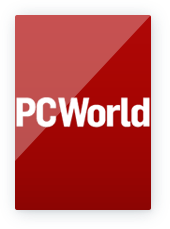
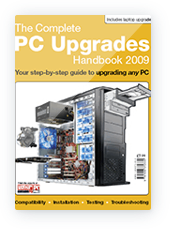
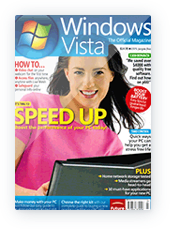
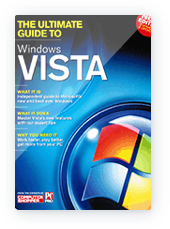
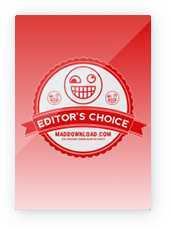
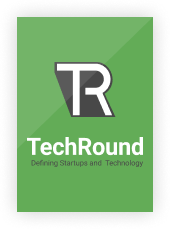
Compatible with Windows 7, 8, 8.1, 10, 11, Server 2008, 2012, 2016, 2019, 2022.
Compare Disk Defrag Ultimate Versions
Try the free Disk Defrag Ultimate version to see how you like the app, or go with the full version for professional defragmentation, enhanced algorithms, and advanced drive optimization options.
Disk Defrag Ultimate


![[RANKED] The Best Free Duplicate File Finder Tools for Windows PCs](/en/articles/wp-content/uploads/2025/06/RANKED-The-Best-Free-Duplicate-File-Finder-Tools-for-Windows-PCs.webp)









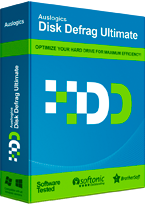
 FREE DOWNLOAD
FREE DOWNLOAD