- Why Does My Laptop Battery Drain So Fast
- 1. Your laptop is in high-performance mode
- 2. Using sleeping mode often
- 3. Overheating
- 4. Too many tabs open in browser
- 5. Too many programs running at the same time
- 6. The keyboard backlight is on
- 7. Running resource-intensive program
- 8. The laptop screen brightness is too much
- 9. The laptop driver is faulty
- 10. Your laptop firmware has a problem.
- 11. Malware infection
- What to Do if a Laptop Battery Drains Fast?
- Solution 1: Check the battery health
- Solution 2: Change the power settings
- Solution 3: Check the background programs and network connections
- Solution 4: Turn off the keyboard backlight
- Solution 5: Lower your screen brightness
- Solution 6: Fix corrupted firmware
- Solution 7: Disconnect all unnecessary peripherals
- Solution 8: Replace the battery
- Solution 9: Turn on Hibernation (especially if you often use sleep mode.)
- Solutions to overheating
- Conclusion
- FAQ
“Why is my laptop battery draining so fast?” comes up often for many users. This can be frustrating, especially if it’s a new laptop.
But don’t worry. This article will answer why your laptop battery drains fast and offer helpful advice to extend the life of laptop batteries.
Here’s everything you need to know why your laptop battery drains quickly.
Why Does My Laptop Battery Drain So Fast
There are several reasons why many users ask, “Why does my laptop die so fast?” Here are some of the general reasons:
1. Your laptop is in high-performance mode
The high-performance mode is one of the laptop’s operating modes that can affect your battery life. It prioritizes speed and smooth function.
As a result, it causes your battery to drain faster, even if your laptop is new.
2. Using sleeping mode often
Your laptop uses some battery life when you put it to sleep instead of shutting it down. Even if it is much less than with active use, the power consumption is still not zero.
The laptop stays in a low-power state when in sleep mode, enabling some processes and powering the RAM. This can eventually lead to battery loss, even though it does so gradually.
3. Overheating
One of the common reasons why your laptop battery drains fast is overheating. The cooling system on your laptop uses more energy and needs to work harder when it gets too hot.
Also, high temperatures can affect the general health and lifespan of the battery.
Further Reading: Why Is My Computer Overheating? Top Reasons and Effective Fixes
4. Too many tabs open in browser
Using many tabs in your web browser can load your laptop’s hardware and drain your laptop’s battery. Each open tab uses processing power and memory.
Furthermore, these tabs may use more power if they contain videos or animations.
5. Too many programs running at the same time
Every program on your laptop requires a certain amount of power to run.
So, running multiple apps at once puts stress on the system, increases energy consumption, and speeds up battery drain.
Most users usually don’t see this problem because many background apps are running, such as notifications, data transfers, etc.
6. The keyboard backlight is on
If the keys on your laptop are backlit, that soft light that helps you see the keys in the dark isn’t as subtle as it looks; it uses a lot of power. Even though it’s useful, it does increase the battery drainage.
7. Running resource-intensive program
Besides each program affecting the battery life, some apps, such as video editing software or playing games, need more power. This can also drain your battery faster.
8. The laptop screen brightness is too much
Even though it may not seem like much, increased screen brightness is a common cause of shorter laptop battery life.
If everything seems in order, but you keep asking, “Why does my computer battery die so fast,” check your display settings. It might be the cause of the battery drainage.
9. The laptop driver is faulty
Laptop drivers are the intermediaries between the operating system and hardware components. These drivers use significant power to enable smooth communication.
When driver issues occur, they use more power to run tasks less effectively than previously, causing faster battery drainage.
Even though your laptop appears in perfect working order, a broken driver can significantly affect how well it performs overall.
10. Your laptop firmware has a problem.
A faulty laptop firmware can cause your battery to drain faster. Failed updates can cause the firmware to get corrupted, which can show up as error messages.
These issues can cause the laptop battery to drain fast.
11. Malware infection
A malware infection can also cause your laptop battery to drain fast. For example, if your system gets infected, the malware may run in the background and execute tasks that consume massive system resources and power.
Depending on the type of malware, it could be running crypto-mining operations, unauthorized data transfers, etc.
Related: How to Check Laptop Battery Health
What to Do if a Laptop Battery Drains Fast?
Below, you’ll find the solutions to the question, “Why is my laptop battery draining so fast?” Go through them and use the one that works best for your situation:
Solution 1: Check the battery health
First of all, you need to check your battery health to know what’s causing the power drainage: if the battery is already out of its maximum capacities or you need to adjust settings and your way of usage.
The battery health report gives you information on the general health of the battery in your laptop and other crucial details. This information will show you which steps you need to take next.
Check out this guide for more: How to Check Laptop Battery Health
Solution 2: Change the power settings
It could be that your battery is draining faster because it’s high-performance mode. Follow the steps below to change your laptop’s battery mode:
- Press “Windows + I” to open the Settings menu.
- Click “System” and select “Power & Battery.”
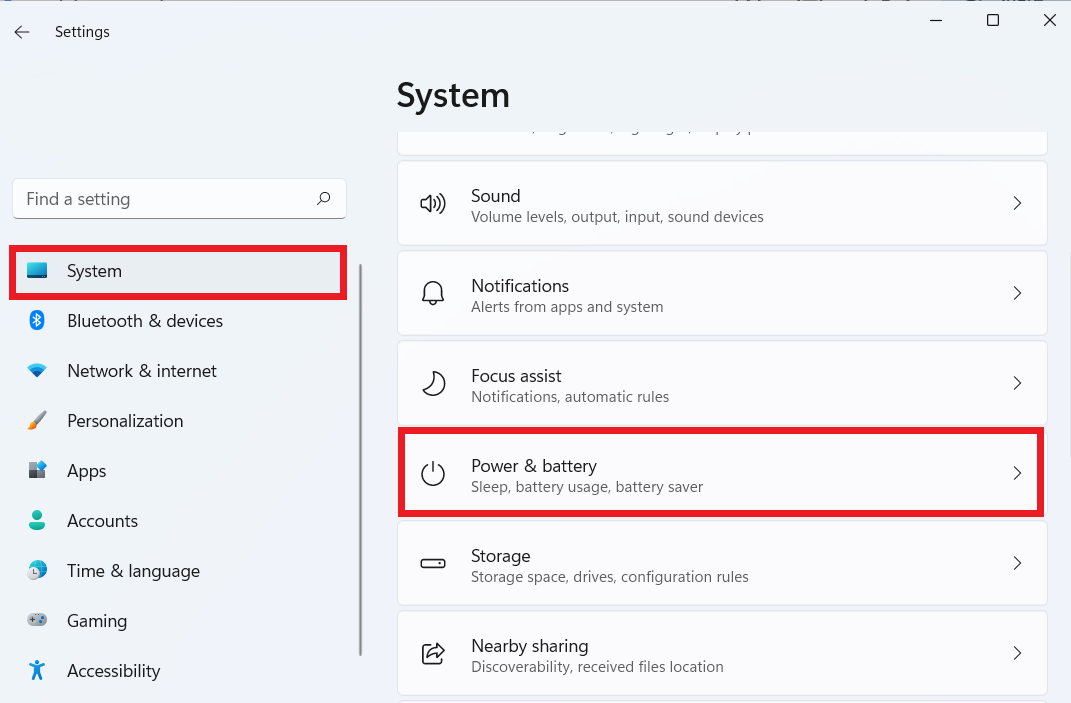
- Select “Power Mode” and check if “Best Performance” mode is selected. If it is, select “Best power efficiency” or “Balanced.”
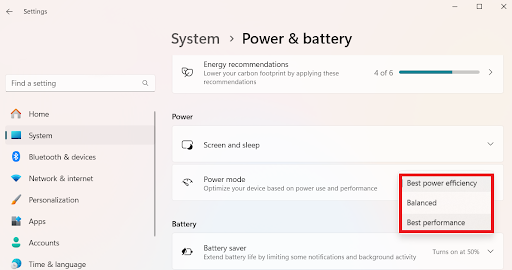
After changing the settings, check if you still experience faster battery drainage. You can choose the high-performance mode when using the laptop for heavy performance, like playing Minecraft.
However, disabling the best or high-performance mode is best if you no longer need it.
Solution 3: Check the background programs and network connections
Some background applications are crucial, so disabling them can cause your system to malfunction. However, there are some programs you can disable without any issues.
Here are the steps to disable the background apps:
- Press “Ctrl, Shift, and Esc” on your keyboard.
- Search for “Processes.”
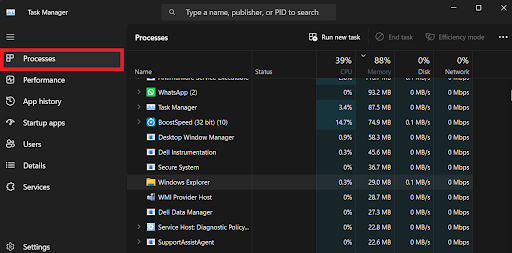
- Check the list of applications and processes running in the background, choose the programs or processes you don’t need, and select “End Task.”
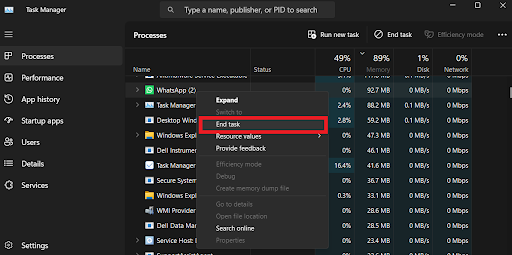
Further Reading: How to Stop Apps from Running in the Background on Windows 10 PC?
Solution 4: Turn off the keyboard backlight
Even though it looks like it’s not essential, the keyboard backlight can cause your laptop battery to drain fast. If you’re in a well-lit environment, turn off the backlight to consider power.
To turn off the backlight, find the matching button or key combination on your keyboard, usually F5, F9, or F11.
Solution 5: Lower your screen brightness
As previously noted, screen brightness significantly impacts your laptop battery.
If you’ve tried the previous solutions and are still facing the battery drainage issue, check your screen’s brightness.
If it’s too high, reduce it to save energy. You can usually adjust the brightness using dedicated buttons like F1 or F2 (or F6 or F7 if you use a Dell laptop).
Remember to press a function key and F1 or F2 simultaneously to adjust the brightness. If there are no designated brightness buttons, take the following actions:
- Press “Windows + I” to open the Settings menu.
- Click “System” and select “Display.
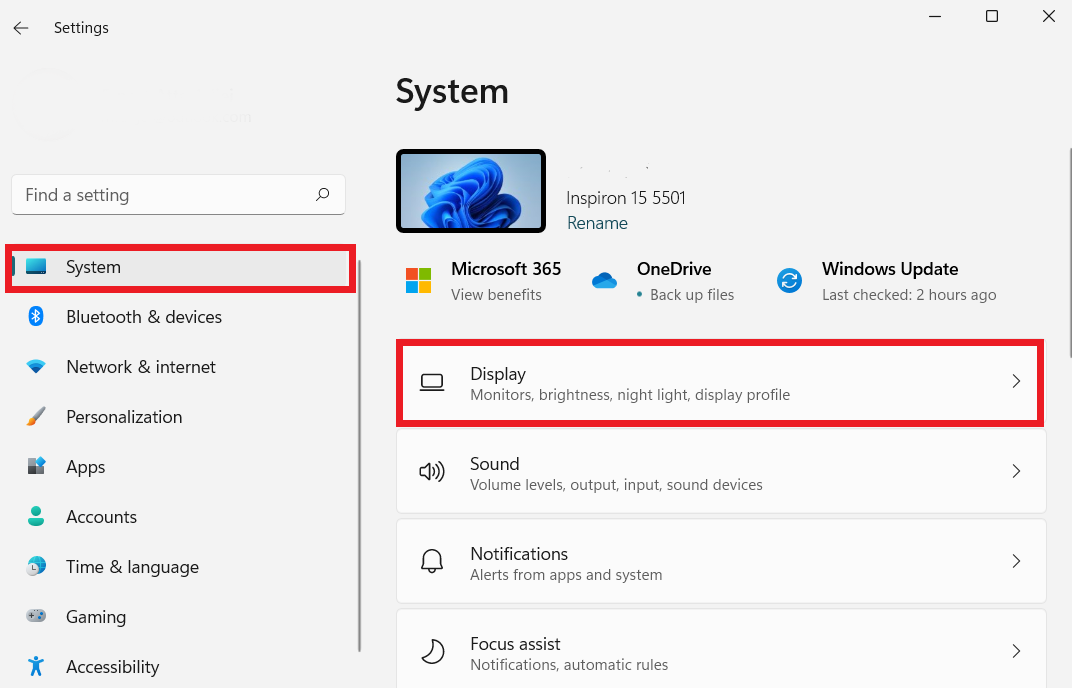
- Search for the Brightness level slider and adjust it to your preference.
After, check to see if this method fixes the problem of the question, “Why does my laptop battery drain so fast.”
Solution 6: Fix corrupted firmware
Fixing the corrupted firmware isn’t a straightforward solution. If malware causes the problem, you can use Auslogics Anti-Malware to scan your entire PC and remove all malware.
You can also use the BIOS recovery page to fix the problem. Here’s how to do it if you use a Dell laptop:
- Turn off your Dell laptop and remove the AC adapter
- Press and hold “Ctrl + Esc” and reconnect the AC adapter.
- Stop pressing the Ctrl + Esc keys when the BIOS Recovery menu screen shows.
- Select “Reset NVRAM” and press “Enter.” Next, select “Disabled” and press “Enter” to save the current BIOS settings.
- Click “Recover BIOS” under “BIOS Recovery” and press “Enter” to begin the BIOS recovery process.
Solution 7: Disconnect all unnecessary peripherals
One of the ways to stop your battery from draining is to remove any peripherals you don’t need. These peripherals can drain your laptop’s battery more quickly.
You can also disable your Bluetooth if you’re using them to connect to the laptop. This can also help save battery life.
Solution 8: Replace the battery
If the battery on your laptop is old or no longer holds a charge well, consider replacing it. Batteries deteriorate with time, and a worn-out battery can cause a sudden loss of power.
Contact the manufacturer or get help from an expert to find compatible replacement batteries for your laptop.
Solution 9: Turn on Hibernation (especially if you often use sleep mode.)
If you often use Sleep mode and find it drains your battery too much, try Hibernation. Unlike Sleep mode, hibernation shuts down the laptop and saves your current session to the hard drive.
This can help you save energy, especially if you don’t use the laptop for extended periods.
Further Reading: How to Disable and Enable Hibernation on Windows 10/11
Solutions to overheating
If your laptop is overheating, it drains battery energy and eventually reduces battery lifespan. You can use a cooling pad, clear the dust from the cooling vents, and adjust power settings. These solutions can help resolve the issue.
Check out our article How to Stop a Laptop from Overheating for more detailed instructions on preventing overheating.
Conclusion
It’s crucial to know why your laptop battery drains fast so that you can take steps to fix it.
Throughout this guide, we’ve explained the general causes of the question, “Why does my laptop battery drain so fast,” such as screen brightness, several programs running in the background, etc.
Do you have any tips to add? Do you think we left something out? Share your thoughts in the comments section below!
FAQ
There are two critical aspects of batteries to consider when choosing a laptop. First, consider the battery’s capacity. This metric shows how much energy the battery can hold. Higher watt-hour ratings are generally associated with higher capacities and longer battery lives. Also, consider the number of battery cells. Laptop batteries usually have 3-cell, 4-cell, 6-cell, or even more types available. Longer battery life and improved performance usually have more cells. However, you must find a balance because more cells increase the laptop’s weight and dimensions.



