There is nothing that spoils my day more than a slow PC, especially when I’m working. And I’m sure you’ve experienced it too. I’ll show you how to get more storage on your PC to speed it up using the most effective methods.
After all, your computer will slow down at some point because of the numerous programs (including resource-intensive games) running.
But as long as you employ ways to keep your system at optimal performance, you shouldn’t face any problems.
With that said, let’s find out how to free up disk space, shall we?
What Is Disk Space?
In a nutshell, disk space is how much data your disk can store. It is usually measured in gigabytes (GB), terabytes (TB), or petabytes (PB).
The more disk space you have, the better, if you want to speed up your Windows PC and cram a lot of apps onto your system, of course.
Which is why it’s high time you found out how to get more storage on a PC.
How to Get More Storage on Your PC
In this section, I’ll go through various means to free up disk space on your PC, starting from the easiest. Go through them and choose the one that works best for you:
Method 1: Use reliable third-party software
One of the best and easiest ways to learn how to get more disk space on your PC is to use Auslogics BoostSpeed.
Think of it as a digital decluttering expert that goes through your system and searches for all files, apps, and data, taking up space but adding no real value to you. The program then helps you to safely remove them.
BoostSpeed has several features, depending on what you want to delete, such as temporary files, leftover data from programs you’ve deleted, duplicate files, etc.
It has over 30 features to help optimize your PC. However, if you want to know how to get more storage, all you have to do is click a button.
Let me show you:
- The first step is to download and install the program from Auslogics official website, which takes just a few minutes.
- After the installation, launch the program.
- You should see a well-designed circle with Scan on it. Just click on it. It performs a full system scan to find everything from checking disk space and analyzing performance to locating potential vulnerabilities that can threaten system stability.
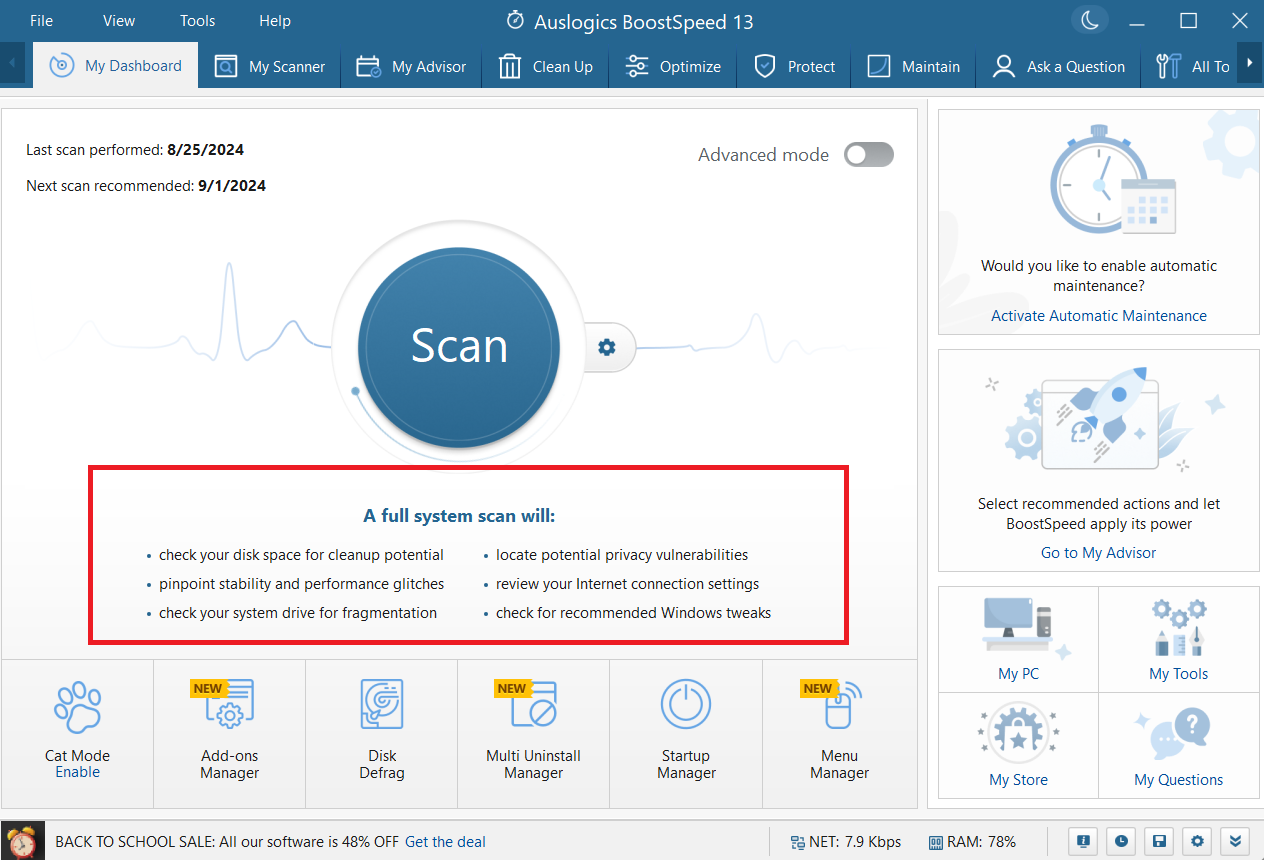
- However, if your main objective is to get more system space, click on My Scanner and uncheck all the boxes, leaving only Disk Space.
- Then, click on Scan All.
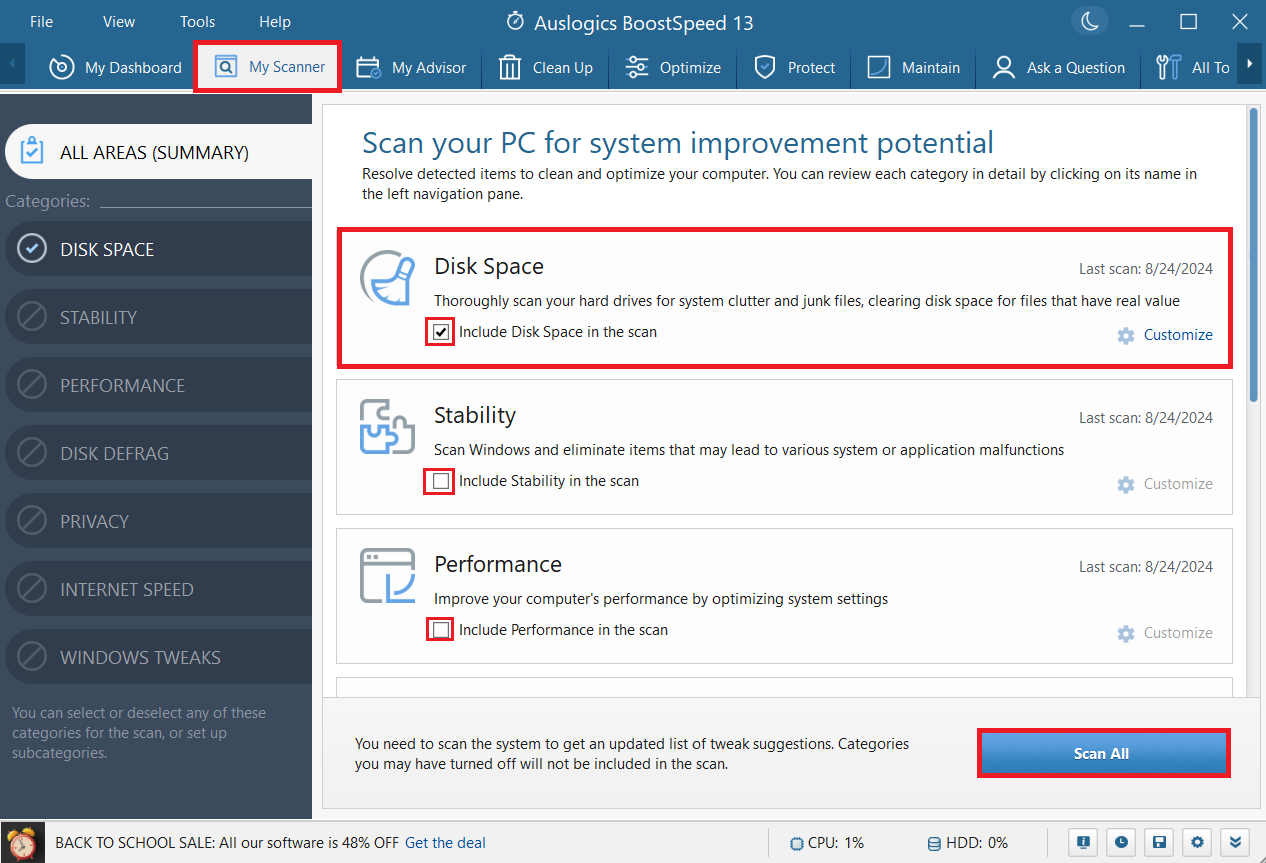
- If you want to go even further, like deleting Windows Update files, older Windows versions, and more, click on Deep Disk Cleaner on the bar.
- Check the items you prefer to remove and select Scan Now.
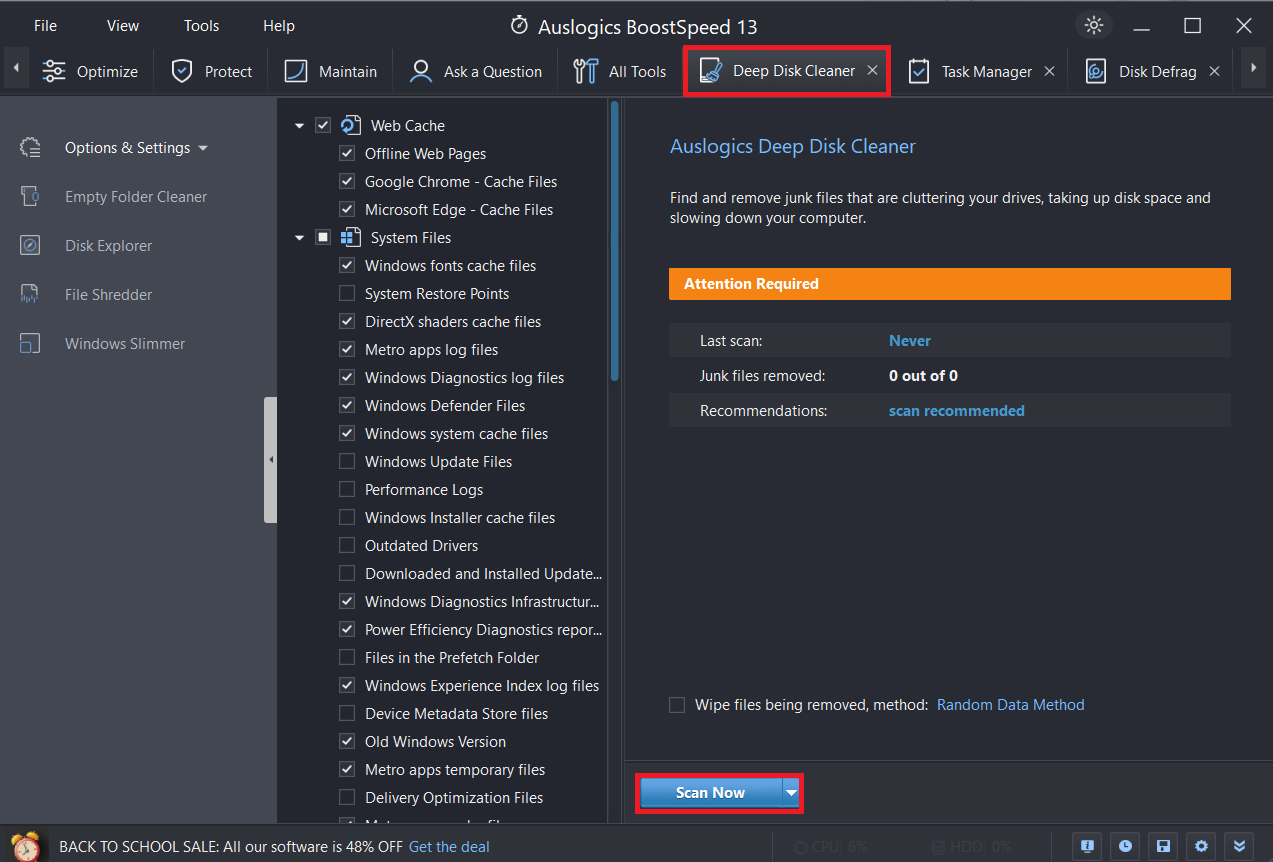
If you don’t find Deep Disk Cleaner on the bar, click on All Tools and search for it.
Method 2: Uninstall unneeded apps
You probably have some applications that you installed a while ago but no longer use. If that’s the case and you continue installing more apps, then your storage space will likely run out fast.
You can delete unnecessary programs to help you free up space they’re occupying. Here’s how to get more storage using the Settings app:
- Open the Settings window.
- Use the search field to find the app you want to delete.
- Finally, click on Uninstall.
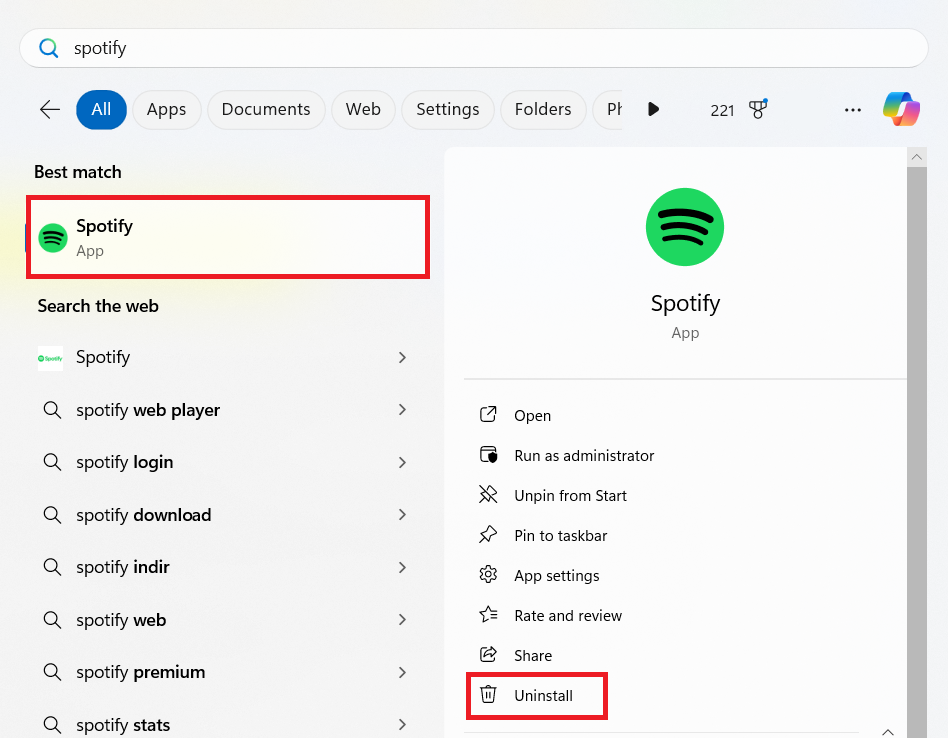
Method 3: Use the Disk Cleanup utility
Disk Cleanup is a pretty handy Windows tool that enables you to delete temporary files, empty the Recycle Bin, clear cache, and delete duplicate files. Using it could help you clean up your PC and make it faster.
Here’s how to get more storage using Disk Cleanup:
- On your keyboard, press Windows and R at the same time to open the Run window.
- Then type the following and press Enter: “cleanmgr.” This will open the Disk Cleanup window.
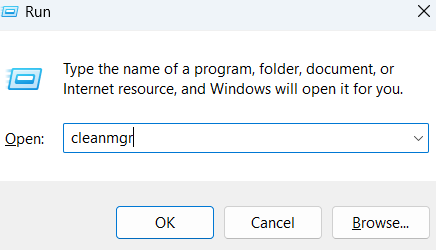
- The tool will automatically calculate the amount of space you can free up on the selected drive.
- Under the Files to delete section, select checkboxes for the files you want to delete.
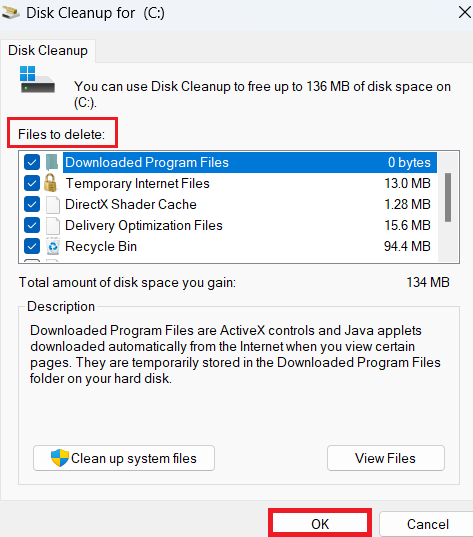
- If you want to dig deeper for unneeded files, go to Clean up system files.
- Click on the OK button to initiate the process.
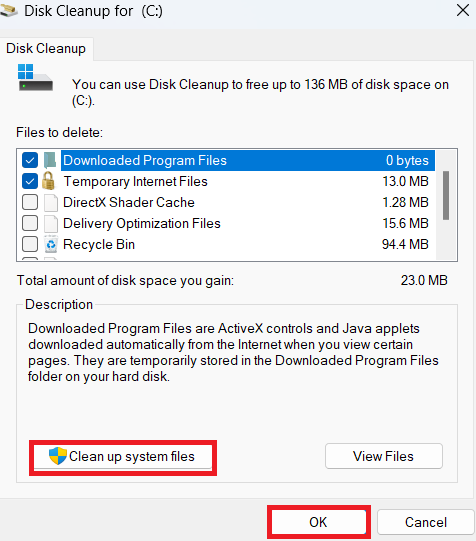
Read more: How to Free Up Space with Windows Disk Cleanup
Method 4: Remove large files
Large files can eat up lots of storage, which can slow down your computer. You can use File Explorer to locate and delete the most space-hungry items.
Just navigate to the specific location where your large files are kept. Click on Sort by, select More, and choose Size. This will arrange your files from the largest to the smallest. From there, you can delete them.
Find out more: How to Find and Clean Large Files on Your Windows 10 PC
Method 5: Delete unnecessary files
Another effective solution to how to add storage to your PC is to remove any redundant files, such as deleted files, in your Recycle Bin. Not only that, but you can also delete unimportant system files, temporary internet files, old Windows Update files, duplicate files and photos, and Windows temporary files.
This means your system will have more room for really important files, programs, and system processes.
The program takes it a step further by automating your maintenance. So, you can schedule when to scan your PC for unnecessary files while you focus on more important tasks!
Extra Tips on How to Add More Storage to a PC
Apart from the solutions I’ve covered earlier, there are still some ways to acquire additional storage space. Let’s quickly go through them:
Method 1: Buy a USB stick
USB sticks are an affordable option that will help you get more desktop or laptop storage. Their size ranges from 1 GB to even 2 TB. 16 GB and 32 GB USB sticks are the most common and could be an excellent fit for you, especially if you don’t have many files to keep. They have enough space to store most of your crucial files.
Method 2: Use an external hard drive
External drives offer more storage than USB drives, which makes them a convenient option for increasing PC storage. They usually range from 500 GB to 18 TB in size.
So, you can transfer most of your files from your computer to the drive, which is another answer to how to add storage to your PC.
Further reading: Windows 10 Backup Guide: Backing Up to an External Hard Drive
Method 3: Upgrade the hard drive
Another tip on how to get more storage on a PC is to upgrade your drive if, for some reason, you cannot use the previous solutions. For instance, if you have a 500 GB hard drive, replacing it with a 1 TB drive could fulfill your storage needs.
You could also replace your hard drive with a solid-state drive (SSD), as it can help you increase your disk storage and is considerably faster. However, make sure the drive is compatible with your PC.
Most laptops use the 2.5-inch SATA SSDs, but the new systems might support the NVMe SSDs or M.2.
Method 4: Cloud storage
The cloud is a perfect option regarding how to get more storage on a laptop. It allows you to transfer files to the cloud, backing them up and letting you save disk space on your device.
Luckily, there are many cloud storage services, such as Dropbox and Google Drive, that you can use today. Most of them have a free plan, which you can upgrade to expand your disk storage.
How to Get More Storage: Explained
I’m sure by now you know how to get more storage on your PC based on the solutions I’ve given in this guide. Some steps are fairly easy and others quite cumbersome.
But the good thing is that the easy steps always work, so you shouldn’t face any issues. You can also use free PC cleaners to perform the same process.
If you have other options that worked for you that are not covered in this article, share them in the comments below!



![[Easy Guide] How to Get More Storage on Your Windows 10/11 PC](https://www.auslogics.com/en/articles/wp-content/uploads/2023/06/Easy-Guide-How-to-Get-More-Storage-on-Your-Windows-1011-PC.png)